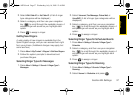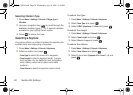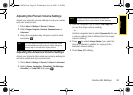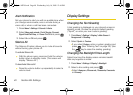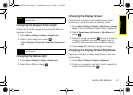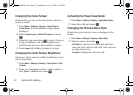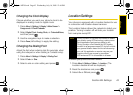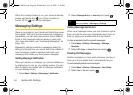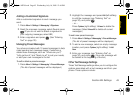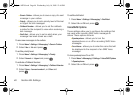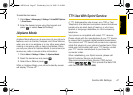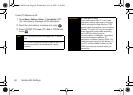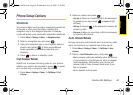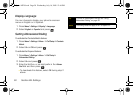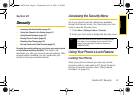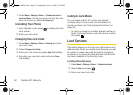Settings
Section 2B. Settings 45
Adding a Customized Signature
Add a customized signature to each message you
send.
1. Press Menu > Settings > Messaging > Signature.
2. Read the onscreen message, select On and press
. (If you do not wish to attach a signature to
your outgoing messages, select
Off.)
3. Enter a signature and press . (See “Entering
Text” on page 30.)
Managing Preset Messages
Your phone is loaded with 10 preset messages to help
make sending text messages easier. Customize or
delete these messages, such as “Where are you?,”
“Let’s get lunch,” and “Meet me at” to suit your needs,
or add your own messages to the list.
To edit or delete a preset message:
1. Press Menu > Settings > Messaging > Pre-set Message.
(The list of preset messages will be displayed.)
2. Highlight the message and press Edit (left softkey)
to edit the message (see “Entering Text” on
page 30), and press .
– or –
Press
Options (right softkey) > Erase to delete the
message. (Select
Erase All to delete all current
messages.)
To add a new preset message:
1. Press Menu > Settings > Messaging > Pre-set Message.
(The list of preset messages will be displayed.)
2. To add a new message, select an empty message
location, and press
Options (right softkey) > Add
New.
3. Enter your message (see “Entering Text” on
page 30), and press . (Your new message will
be added to the beginning of the list.)
Other Text Message Settings
These Text Message settings allow you to configure the
options associated with a text message sent from your
phone. These options include:
Sprint M320.book Page 45 Wednesday, July 16, 2008 12:46 PM