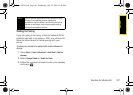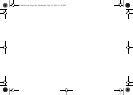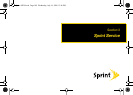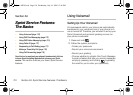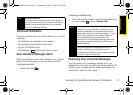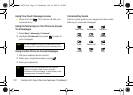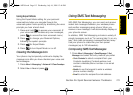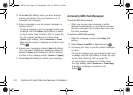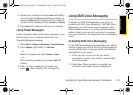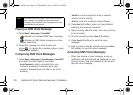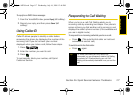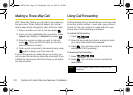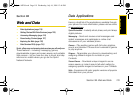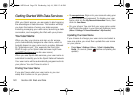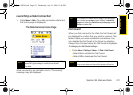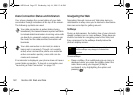Sprint Service
Section 3A. Sprint Service Features: The Basics 115
4. Review your message and press Next (left softkey).
(You may select additional messaging options by
pressing
Options [right softkey] to set the callback
number or the message priority [
Normal or Urgent].)
5. Press Send (left softkey) to deliver your message.
Using Preset Messages
Preset messages make sending text messages to your
friends, family, and co-workers easier than ever.
To add or edit preset messages:
1. Press Menu > Settings > Messaging > Pre-set Message.
2. Press Options (right softkey) > Add New.
– or –
Select a message and press
Options > Erase.
– or –
Edit an existing message by pressing
Edit (left
softkey).
3. Enter your new message or changes and
press . (See “Entering Text” on page 30.)
Using SMS Voice Messaging
In addition to SMS Text Messaging, your phone is
enabled with SMS Voice Messaging. With SMS Voice
Messaging, you can send a voice message to other
SMS-enabled phones or to working email addresses
without making a phone call. Just record a message
and send it directly to the recipient’s phone messaging
inbox.
Activating SMS Voice Messaging
To use SMS Voice Messaging capabilities, you will first
need to register your phone. Once you have registered,
incoming SMS Voice messages will be automatically
downloaded to your phone.
1. When you turn on your phone, you will be
prompted to register your phone to receive SMS
Voice messages.
2. Select Yes. (When activation is complete, an
activation confirmation screen is displayed.)
Sprint M320.book Page 115 Wednesday, July 16, 2008 12:46 PM