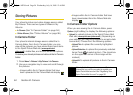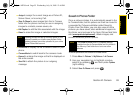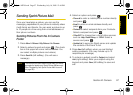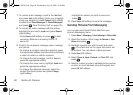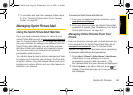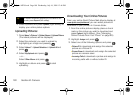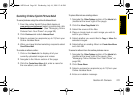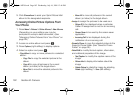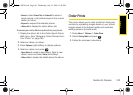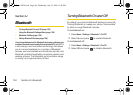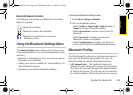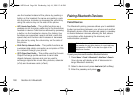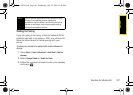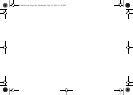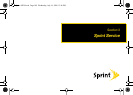102 Section 2I. Camera
5.
Click Share album to send your Sprint Picture Mail
album to the designated recipients.
Accessing Online Picture Options From
Your Phone
1. Press Menu > Pictures > Online Albums > View Albums.
(Depending on your settings you may be
prompted to accept a data connection.) (See
“Managing Online Pictures From Your Phone” on
page 99.)
2. Access an online album and press .
3. Press Options (right softkey) to display options.
4. Select an option and press .
Ⅲ Copy/Move to copy or move pictures to a selected
album:
● Copy This to copy the selected picture to the
album.
● Copy All to copy all pictures in the current
album (or Inbox) to the target album.
● Move This to move the selected picture to the
album.
● Move All to move all pictures in the current
album (or Inbox) to the target album.
Ⅲ Assign to assign the pictures to be used as a:
● Picture ID to be displayed when a particular
Calller ID assignment is met for an incoming
call.
● Screen Saver to be used by the screen saver
application.
● Incoming Call to be displayed during the
notification of an incoming call.
Ⅲ Saved to Phone to copy the selected picture to the
Saved to Phone folder. (See “Saved to Phone
Folder” on page 95.)
Ⅲ Detail/Edit to modify the text caption, information,
and rotational properties of the image.
● Text Caption to modify the caption name of the
image.
● Picture Info to display information about the
image.
● Rotate Picture to rotate the image by selecting
Rotate (right softkey) > Save (left softkey).
Sprint M320.book Page 102 Wednesday, July 16, 2008 12:46 PM