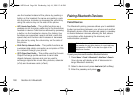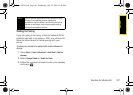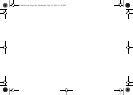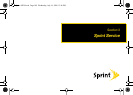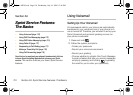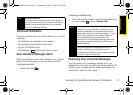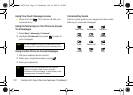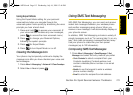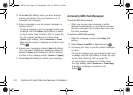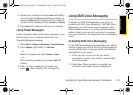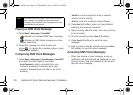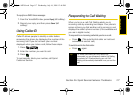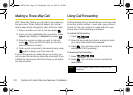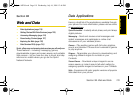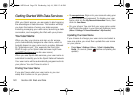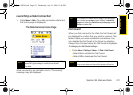114 Section 3A. Sprint Service Features: The Basics
2.
Press Next (left softkey) when you have finished
entering recipients. (You may include up to 10
recipients per message.)
3. Enter a message or use the preset messages or
smileys (icons).
Ⅲ To type a message, use your keypad to enter your
message. Use the
Options (right softkey) to select
an input mode. (See “Entering Text” on page 30.)
Ⅲ To use a preset message or a smiley, press
Options (right softkey), select Emoticons or Preset
Msg, and then select a message or emoticon and
press .
4. Review your message and select Next (left softkey).
(You may select additional messaging options by
pressing
Options [right softkey] to set the callback
number or the message priority [
Normal or Urgent].)
5. Press Send (left softkey) to deliver your message.
Accessing SMS Text Messages
To read an SMS Text message:
ᮣ When you receive a text message, it will be
displayed automatically on your phone’s screen.
Use your navigation key to scroll down and view
the entire message.
To reply to an SMS Text message:
1. While the message is open, press Reply (left
softkey).
2. Select Picture, VoiceSMS, or Text and press .
3. Compose your reply or use the preset messages
or icons.
Ⅲ To type a message, use your keypad to enter your
message. Use the right softkey to select an input
mode. (See “Entering Text” on page 30.)
Ⅲ To use a preset message or a smiley, press
the right softkey, select
Emoticons or Preset Msgs,
highlight a message or emoticon, and
press .
Sprint M320.book Page 114 Wednesday, July 16, 2008 12:46 PM