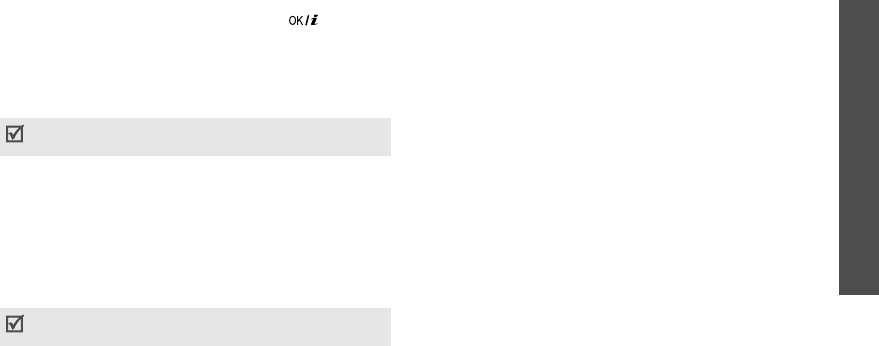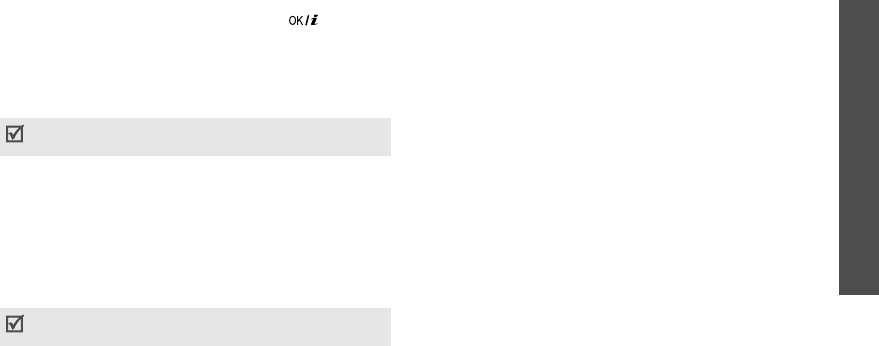
Menu functions
Applications
(Menu 3)
43
2. If the phone displays 3 possible results, say “Next”
following the voice prompt until you hear the name
you want.To go back to the name recited
previously, say “Previous.”
3. Say nothing for 3 seconds or press [ ] and the
phone will dial the currently selected number.
Name search
(Menu 3.7.2)
Use this menu to access a contact by saying any name
that is in Phonebook.
The procedures for name searching are the same as
for name dialling.
Direct menu
(Menu 3.7.3)
Use this menu to access the primary menus, such as
Phonebook and Camera, as well as the
Name dial
and
Name search
menus, directly, by saying the name of
the menu.
The procedures for opening menus are the same as for
name dialling.
Settings
(Menu 3.7.4)
Use this menu to customise various settings for the
voice commands feature.
•
Voice Commands
: enable or disable the voice
commands feature.
•
Command timeout
: set a time limit for your
phone to wait for your voice command.
•
Result display
: set how many candidates the
phone displays after searching for the best match
for your voice command.
•
Voice guides
: turn on or off the voice messages
that guide you through the voice command
procedure.
•
Guides volume
: adjust the volume for the voice
guide messages.
•
Sensitivity level
: adjust the sensitivity with
which your phone recognises a voice command.
•
Active contact
: select Phonebook entries to be
dialled or accessed by voice command.
You can quickly access this menu by pressing and
holding the right soft key in Idle mode.
You can quickly access this menu by pressing and
holding the left soft key in Idle mode.