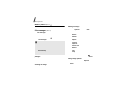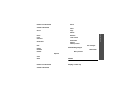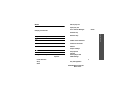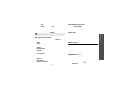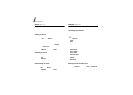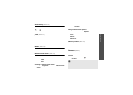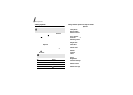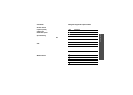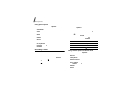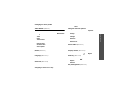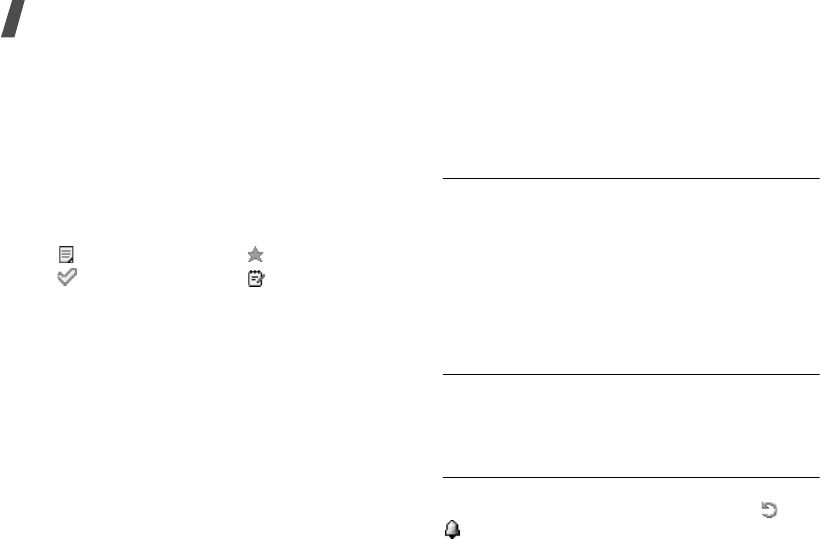
Menu functions
60
Viewing an event
Square brackets on a calendar date indicate the type
of events scheduled for that day:
1. Select a date on the calendar to display the
events for that day. The list of events displays.
The following icons indicate the type of event:
2. Select an event to view its details.
Using event options
From the event list, press <
Options
> to access the
following options:
•
View
: access the selected event.
•
New
: add a new event.
•
Completed
/
To do
: change the status of the
selected task.
•
Month view
: switch to the month view screen.
•
Week view
: switch to the week view screen.
•
Change date
/
Change due date
/
Reschedule
:
change the date of the e vent.
•
Delete
: delete the selected event .
•
Delete all
: delete all of the events for the
selected day.
•
Send schedule
/
Send task
: send the event via
SMS, e-mail, file messenger, Bluetooth, or
infrared port.
•
Send memo
: send the memo via SMS.
Week view
(Menu 7.3)
Use this menu to view events for the selected week.
The current date is marked in blue. Square br ackets
on a calendar date indicate the types of events
scheduled for that day.
1. Scroll up to the date line and press [Left] or
[Right] to access another week.
2. Select the time cell that contains the event you
want.
Today’s events
(Menu 7.4)
Use this menu to view events for the selected date.
Select an event to view its details. The event opens
in Edit m o de .
Schedule
(Menu 7.5)
This menu displays the scheduled events. If you
have set the Repeat and Alarm options, the and
icons display.
Select a schedule item to view its details.
• Green: schedule • Red: anniversary
• Blue: task • Orange: memo
• Scheduled events • Anniversaries
• Tasks • Memos