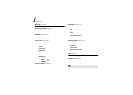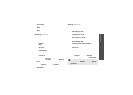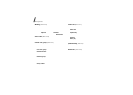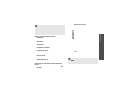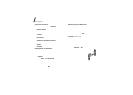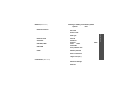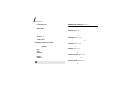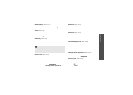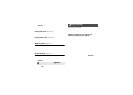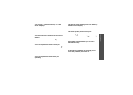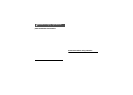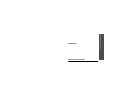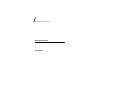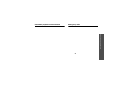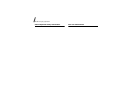76
3. Enter the phone password and press
<
Confirm
>.
To access a locked item, you need to enter the
phone password.
Change PIN code
(Menu 9.8.7)
Use this menu to change your PIN. The PIN Check
feature must be enabled to use this feature.
Change PIN2 code
(Menu 9.8.8)
If supported by your USIM/SIM card, the Change
PIN2 feature changes your current PIN2.
Memory status
(Menu 9.9)
Use this menu to check the amount of memory
being used for storing data, such as SMS, MMS,
Email, Push messages, File manager, Contacts, and
Organiser items. You can also view the amount of
shared memory or the memory card.
Reset settings
(Menu 9.0)
Use this menu to reset the phone to its default
settings.
1. Enter the phone password and press
<
Confirm
>.
2. Press <
Yes
>. The phone automatically turns
itself off and then ba ck on.
Solve problems
Help and personal needs
To save the time and expense of an unnecessary service
call, perform the simple checks in th is sect ion before
contacting a service professional.
When you switch on your phone, the
following messages may appear:
“Please insert SIM card”
• Be sure that the SIM card is correctly installed.
“Phone lock”
• The automatic locking function has been
enabled. You must enter the phone’s password
before you can use the phone.
“Enter PIN”
• You are using your phone for the first time. Y ou
must enter the PIN supplied with the SIM card.
• The PIN Check feature is enabled. Every time the
phone is switched on, the PIN has to be entered.
To disable this feature, use the
PIN lock
menu.
“Enter PUK”
• The PIN code wa s entered incorrectly three times
in succession, and the phone is now blocked.
Enter the PUK supplied by your service provider.
The password is preset to
00000000
. Yo u
can change this password.
p. 75