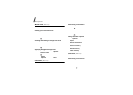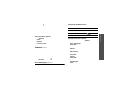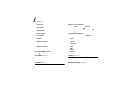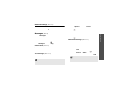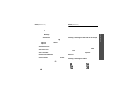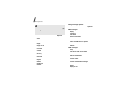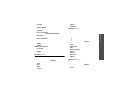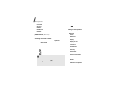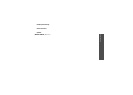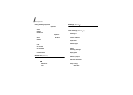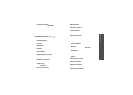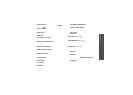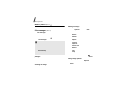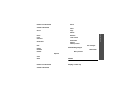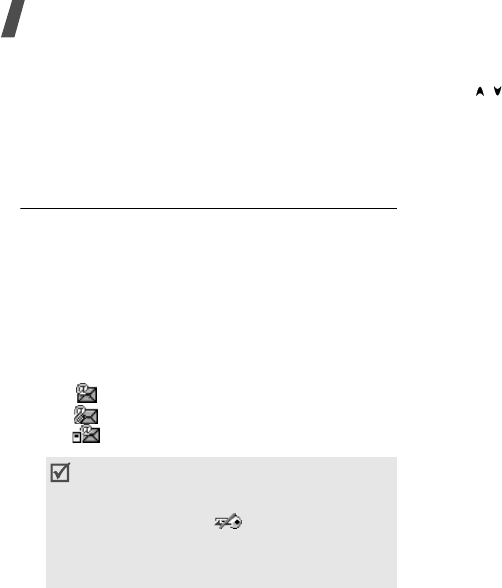
Menu functions
46
•
Forward
: forward the message to other people.
•
Sort by
: change the sort order of the list.
•
Delete
: delete the message.
•
Delete all
: delete all messages.
•
Details
: access the message properties.
Email inbox
(Menu 5.6)
This folder stores e-mails that you have received.
Viewing received e-mails
1. From the e-mail folder, press <
Options
>.
2. Select
Download
to get new e-mails from your
server.
The phone checks for new e-mails and retrieve
received e-mails. The icons tell you the status of
each e-mail:
•: Retrieved e-mail
• : Retrieved e-mail with attachments.
• : E-mail not retrieved
3. Select an e-mail or header.
4. If the e-mail has more than one page, press
[ / ] to scroll through pages one by one.
5. Select an attached file to view or play it.
Using e-mail options
While viewing the e-mail list or an e-mail, press
<
Options
> to access the following options:
•
View
: open the selected e-mail.
•
Retrieve
: retrieve the body of the selected
e-mail header from the e-mail serv er.
•
Reply
: send a reply to the sender.
•
Reply to all
: send a reply to the sender and all
recipients.
•
Forward
: forward the e-mail.
•
Download
: retrieve new e-mails or headers
from the e-mail server.
•
Sort by
: change the sort order of the list.
•
Save files
: save th e file s attached to the e-mail
in the phone’s memory or on the memory card.
•
Save to Contacts
: extract phone numbers or
e-mail addresses from the e-mail and save them
in Phonebook.
•
Block
:
add the sender’s e- mail address or e-mail
subject to the Block list.
•
Delete from phone
: delete the selected e-mail
or all e-mails from the phone’s memory.
• Depend in g on th e D R M (D igit a l R igh ts
Management), you may not be able to
forward s ome mes sages. Th ey ar e
indicated by the
icon.
• An
!
icon shows that an e-mail was sent
with high priority. A grey icon means that
the e-mail is of low priority.