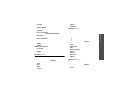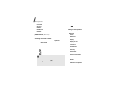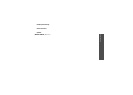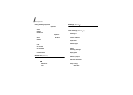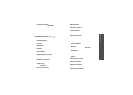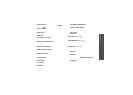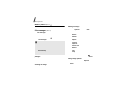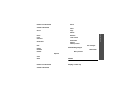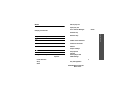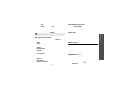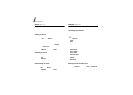53
Menu functions
File manager
(Menu 6)
•
Hidden from bluetooth
: hide the file so that
other Bluetooth devices cannot access it.
•
Visible to bluetooth
: share the file with other
Bluetooth devices.
•
Set as
: set the image as your wallpaper for the
main display or extern al display, or a caller ID
image for a Phonebook entry.
•
Move
: move the file to another folder.
•
Copy
: copy the file to another folder.
•
Real size
: show the image in real size or display
size.
•
Slide show
: set all images to display as a slide
show.
•
Edit
: edit the image and save it as a different
file.
•
Delete
: delete the file.
•
Rename
: change the name of the file.
•
Details
: access the file properties.
While viewing the file list, press <
Options
> to
access the following options:
•
View
: open the selected file.
•
Send
: send the selected file via MMS, e-mail, file
messenger, Bluetooth, or infrared port. You can
also send the image to the online media album,
if provided.
•
Hidden from bluetooth
: hide the file so that
other Bluetooth devices cannot access it.
•
Visible to bluetooth
: share the file with other
Bluetooth devices.
•
Set as
: set the image as y our wallpaper for the
main d isplay or extern al displ ay, or as a ca ller ID
image for a Phonebook entry.
•
Move
: move the file to another folder.
•
Copy
: copy the file to another folder.
•
Delete
: delete the file or all of the files stored in
the folder.
•
Rename
: change the name of the file.
•
Lock
/
Unlock
: lock the file to prev ent from being
deleted, or unlock the file.
•
New folder
: add a new folder.
•
Details
: access the file properties.
•
Memory status
: access the memory
information for each folder in
File manager
.
Downloading images
1. Press [Left] or [Right] to scroll to
Downloads
.
2. Select
More pictures
. You are connected to a
preset website.
3. Search for an image and follow the onscreen
instructions to download it.
Videos
This menu displays video clips you have recorded,
downloaded, or received in messages.
Playing a video clip
1. Press [Left] or [R ight] to scroll to a video folder.
2. Select a video clip.