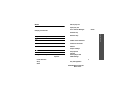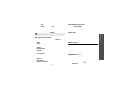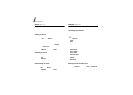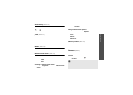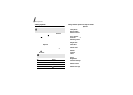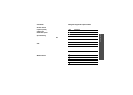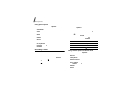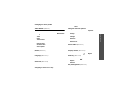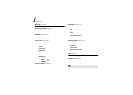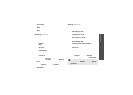Menu functions
62
Taking a photo
The camera will produce JPEG photos.
1. To turn on the camer a, access the
Camera
menu
or press and hold [ ].
2. Press [ ] to switch between the interior lens
below the display and the exterior lens on the
external of the phone.
3. Adjust the image by aiming the lens at the
subject.
• Press <
Options
> to use the camera options.
See the next section.
• Use the keypad to change the camera
settings or switch to other modes.
p. 63
4. Press to take a photo. The photo is saved in
the
Pictures
folder.
Using camera options in Capture mode
In Capture mode, press <
Options
> to access the
following options:
•
Take photo
: take a photo.
•
Record video
: switch to Record mode.
•
Switch camera
: switch betw een the interior
lens and the exterior lens.
•
Go to photos
: display the photos stored in the
Pictures
folder.
p. 52
•
Shooting mode
: take a photo in the following
modes:
Single shot
: take a photo in the norm al mode.
Multi shot
: take several action stills. You can
select the number of still images the camera will.
Mosaic shot
: take several stills and save them
in one frame. You can select the layout.
•
Effects
: change the colour tone of the image.
•
Frames
: apply a decorative frame.
•
Timer
: set a time delay before the camera takes
a photo.
•
Zoom
: display the zoom control bar.
•
Brightness
: display the brightness control bar.
•
Camera settings
: change the default settings
for taking a photo.
Default name
: change the default prefix of the
file name.
Default storage
: select a memory location to
store photos.
When you take a photo in direct sunlight or in
bright conditions, shadows may appear on the
photo.
Hold the phone still for one or two seconds
after pressing the camera shutter key to allow
the image data to process.
5.
To Press
use photo options <
Options
>.
p. 64
delete the photo <
Delete
> or [
C
].
return to Capture mode .