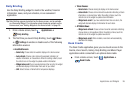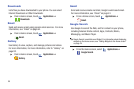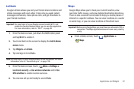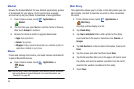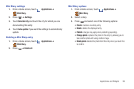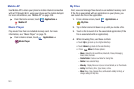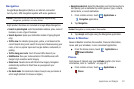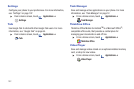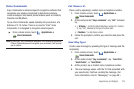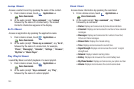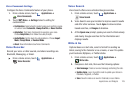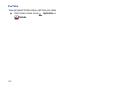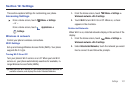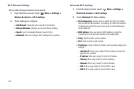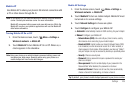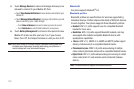Applications and Widgets 103
Voice Commands
Voice Commands is advanced speech recognition software that
recognizes your spoken commands to dial phone numbers,
create messages, and launch phone features such as Contacts,
Calendar and My Music.
To use Voice Commands, speak naturally into your phone, at a
distance of 3-12 inches. There is no need to “train” Voice
Commands, it is designed to recognize natural speech.
ᮣ
From a Home screen, touch
Applications
➔
Voice Commands
.
Note:
At each step, Voice Commands displays a list of available commands.
If Voice Commands does not recognize your command, it will prompt
you to confirm.
Call <Name or #>
Place a call by speaking a contact name or telephone number.
1. From a Home screen, touch
Applications
➔
Voice Commands
.
2. At the audio prompt “
Say a command
”, say “
Call
”, followed
by:
•
“<
A Name
>”, to call the default telephone number for a Contact.
Or, say “Call”, followed by the type of number label.
•
“<
Number
>”, to dial phone number.
3. Follow the prompts to confirm your selection and place the
call.
Send <Msg Type>
Create a new message by speaking the type of message and the
recipient(s).
1. From a Home screen, touch
Applications
➔
Voice Commands
.
2. At the audio prompt “
Say a command
”, say “
Send Text
”,
“
Send Picture
”, or “
Send Video
”.
3. At the prompt, say a Contact name, telephone number.
4. The new message opens, with the To: field populated with
your selection(s). Continue creating the message. (For
more information, refer to “Messaging” on page 59.)