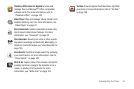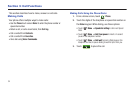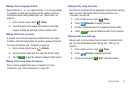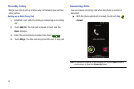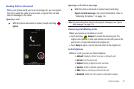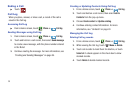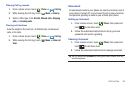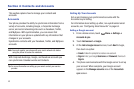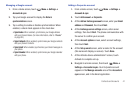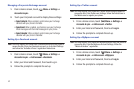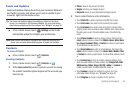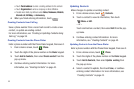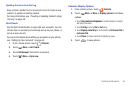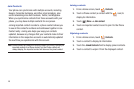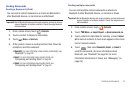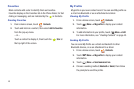Contacts and Accounts 41
Managing a Google account
1. From a Home screen, touch
Menu
➔
Settings
➔
Accounts & sync
.
2. Tap your Google account to display the
Data &
synchronization
screen.
3. Tap a setting to enable or disable synchronization. When
enabled, a check mark appears in the check box:
•Sync Books
: When enabled, synchronizes your Google eBooks
with your phone’s Books. (For more information, refer to
“Books”
on page 92.)
•Sync Contacts
: When enabled, synchronizes your Google contacts
with your phone’s Contacts.
•Sync Gmail
: When enabled, synchronizes your Gmail messages on
your phone.
• Sync Calendar
: When enabled, synchronizes your Google calendar
with your phone.
Adding a Corporate account
1. From a Home screen, touch
Menu
➔
Settings
➔
Accounts & sync
.
2. Touch
Add account
➔
Corporate.
3. At the
Add an Exchange account
screen, enter your
Email
address
and
Password
, then touch
Next
.
4. At the
Exchange server settings
screen, enter server
settings, then touch
Next
. The phone communicates with
the server to confirm your account.
5. At the
Account options
screen, select account settings,
then touch
Next
.
6. At the
Set up email
screen, enter a name for the account
(this name will display on screen). Touch
Done
.
7. At the Activate device administrator? screen, touch
Activate to complete set-up.
8. Navigate to a Home screen, then touch
Menu
➔
Settings
➔
Accounts & sync
. Your Corporate account
appears in the
Manage accounts
area of the
Accounts &
sync
screen, and in the Email application.