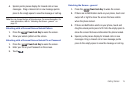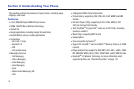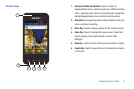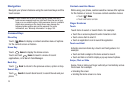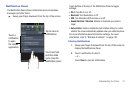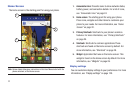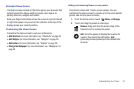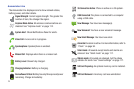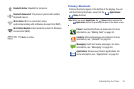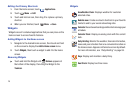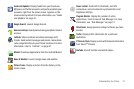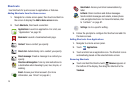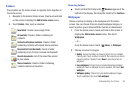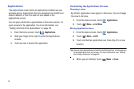Understanding Your Phone 23
Extended Home Screen
The Home screen consists of the Home panel, plus 6 panels that
extend beyond the display width to provide more space for
adding shortcuts, widgets and folders.
Slide your finger horizontally across the screen to scroll to the left
or right side panels. As you scroll, the indicator at the top of the
display shows your current position.
Customizing the Home Screen
Customize the Home screen to suit your preferences.
•
Add Shortcuts
: For more information, see
“Shortcuts”
on page 28.
•
Add Widgets
: For more information, see
“Widgets”
on page 26.
•
Add Folders
: For more information, see
“Folders”
on page 29.
•
Change the Wallpaper
: For more information, see
“Wallpaper”
on
page 29.
Adding and removing Home screen panels
Your phone comes with 7 Home screen panels. You can
customize the Home screen to include up to the seven default
panels, and set one panel as Home.
1. From the Home screen, touch
Menu
➔
Edit page
.
2. Touch and drag the panels to rearrange:
Remove
: Drag and drop the panel ontop of the
trashcan icon to remove the panel.
Add
: Scroll the panels to display the location for
a panel, then touch the Add button.
Add
previouslyremoved panels up to the default total
of seven.