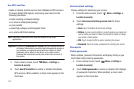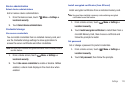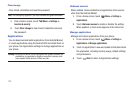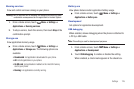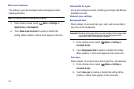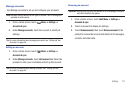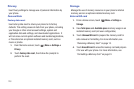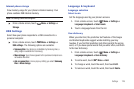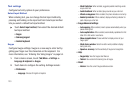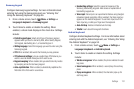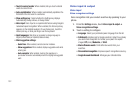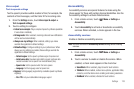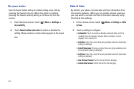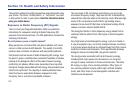130
Text settings
Configure text entry options to your preferences.
Select Input Method
When entering text, you can change the text input method by
pressing and holding on the input text field. Selet input method
lets you select a default text input method.
ᮣ
Touch
Select input method
, then select the desired default
text input method:
•Swype
• Samsung keypad
• Android keyboard
Swype
Configure Swype settings. Swype is a new way to enter text by
gliding your finger over the characters on the keyboard. For
more information, see “Entering Text Using Swype” on page 54.
1. From a Home screen, touch
Menu
➔
Settings
➔
Language & keyboard
➔
Swype
.
2. Touch items to configure the setting. Settings include:
• Preferences
:
–
Language
: Choose US English or Español.
–
Word Prediction
: When enabled, suggests possible matching words
as you enter text.
–
Audio Feedback
: When enabled, plays sounds as you enter text.
–
Vibrate on keypress
: When enabled, the phone vibrates on text entry.
–
Enable tip indicator
: When enabled, displays a flashing indicator for
quick help as you enter text.
• Swype Advanced settings
:
–
Auto-spacing
: When enabled, inserts spaces automatically when you
pause entering text.
–
Auto-capitalization
: When enabled, automatically capitalizes the first
letter of the first word in a sentence.
–
Show complete trace
: Choose whether to display a trace of your
Swype path.
–
Word choice window
: Select how often word predictions display
during text entry.
–
Speed vs. accuracy
: Set the sensitivity of Swype text recognition.
•Help
:
–
Swype Help
: View the Swype User Manual.
–
Tut orial
: View a tutorial for learning how to Swype.
• About
:
–
Version
: View the current Swype software version.