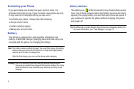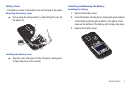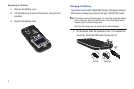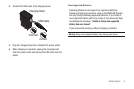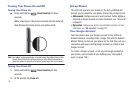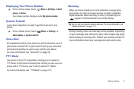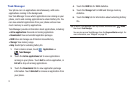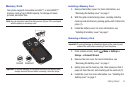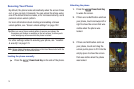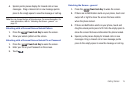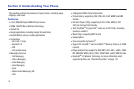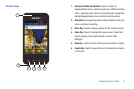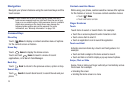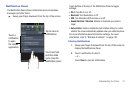14
Securing Your Phone
By default, the phone locks automatically when the screen times
out, or you can lock it manually. You can unlock the phone using
one of the default Unlock screens, or for increased security, use a
personal screen unlock pattern.
For more information about creating and enabling a Screen
unlock pattern, see “Screen unlock settings” on page 122.
Tip:
When you use a Screen unlock pattern to secure your phone, the
Emergency call feature is available on the lock screen, to allow you to
make emergency calls even while the phone is locked.
For other settings related to securing your phone, see “Location
& security” on page 121.
Note:
Unless stated otherwise, instructions in this User Manual start with the
phone unlocked, at the Home screen.
Locking the phone manually
ᮣ
Press the
Power/Lock Key
on the side of the phone.
Unlocking the phone
1. Press the
Power/Lock Key
to wake the screen.
2. If there are no Notification alerts on
your phone, touch and swipe left or
right to show the screen that was
visible when the phone was
locked.
3. If there are Notification alerts on
your phone, touch and drag the
unlock puzzle piece to fit it into the
empty space to show the screen
that was visible when the phone
was locked.