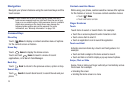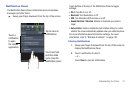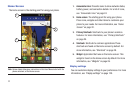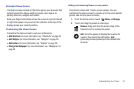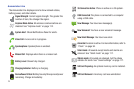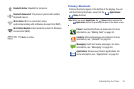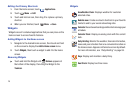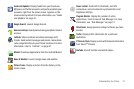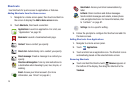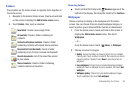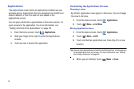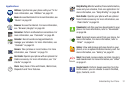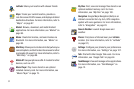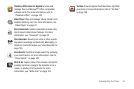26
Editing the Primary Shortcuts
1. From the Home screen, touch
Applications.
2. Touch
Menu
➔
Edit
.
3. Touch and hold an icon, then drag it to replace a primary
shortcut.
4. When you are finished, touch
Menu
➔
Save
.
Widgets
Widgets are self-contained applications that you can place on the
Home screen to access favorite features.
Adding Widgets to the Home screen
1. Navigate to the desired Home screen, then touch and hold
on the screen to display the
Add to Home
screen
menu.
2. Touch
Widgets
, then touch a widget to add it to the Home
screen.
Removing Widgets
ᮣ
Touch and hold the Widget until
Remove
appears at
the bottom of the display, then drag the Widget to the
Trashcan
.
Widgets
AccuWeather Clock
: Displays weather for customer
selected cities.
Buddies now
: Create one touch shortcuts to your favorite
Contacts and to your social networking sites.
Calendar
:Record events and appointments to manage your
schedule.
Calendar Clock
: Display an analog clock with the current
date.
Daily Briefing
: Monitor the weather, financial information,
news and your schedule from one convenient location on
the Home screen. Appears on the Home screen by default.
For more information, see “Daily Briefing” on page 95.
Days
: Display and maintain a daily Diary.
Dual Clock
: Display two time zones.