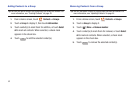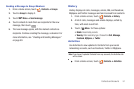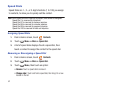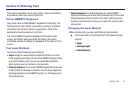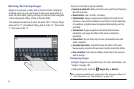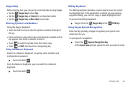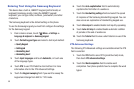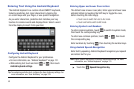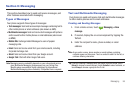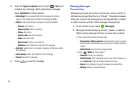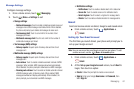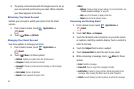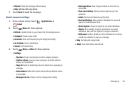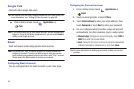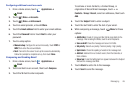58
Entering Text Using the Android Keyboard
The Android Keyboard is a custom virtual QWERTY keyboard,
featuring predictive text. Input characters by tapping the
on-screen keys with your finger, or use speech recognition.
As you enter characters, predictive text matches your key
touches to common words and displays them. Select a word
from the display to insert it into your text.
Configuring Android Keyboard
Configure the Android Keyboard to your preferences.
•
For more information, see
“Android keyboard”
on page 131.
•
While entering text,
touch and hold
or
, then touch
Android keyboard settings
.
Tip:
To customize predictive text, configure the User dictionary settings. For
more information, see “User dictionary” on page 129.
Entering Upper and Lower Case Letters
The default case is lower case (abc). Enter upper and lower case
alphabet letters by touching the Shift key to toggle the case,
before touching the letter key(s).
•
Touch once to switch from abc to Abc mode
•
Touch and hold to switch to ABC mode
Entering Symbols and Numbers
To enter common symbols, touch to switch to symbol mode,
then touch the corresponding key.
To enter less-common symbols, touch
➔
, then touch
the corresponding key.
Enter numbers by touching , then touching the number keys.
Using Android Speech Recognition
Enter text by speaking. Android Keyboard recognizes your speech
and enters text for you.
Note:
Enable Speech Recognition in Android Keyboard settings. For more
information, see “Android keyboard” on page 131.
ᮣ
Touch the
Speech Recognition Key
.