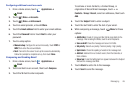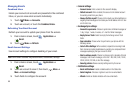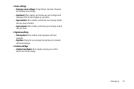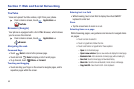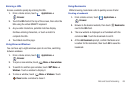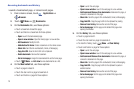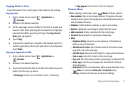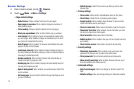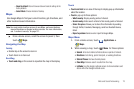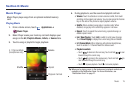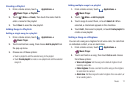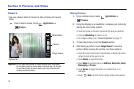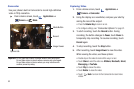Web and Social Networking 73
–
Reset to default:
Clear all browser data and reset all settings to the
factory defaults.
–
Select Mode
: Choose Android or Desktop.
Maps
Use Google Maps to find your current location, get directions, and
other location-based information.
Note:
You must enable location services to use Maps, and some features
require Standalone or Google location services. For more information,
see “Location & security” on page 121.
ᮣ
From a Home screen, scroll the screen to panel 3, then
touch
Maps
.
Navigating the Map
Zooming
•
Double-tap on the screen to zoom in.
•
Touch Zoom in or Zoom out.
Scrolling
•
Touch and drag
on the screen to reposition the map in the display.
Touch
•
Touch and hold
on an area of the map to display pop-up information
about the location.
•
Touch
a pop-up for these options:
–
What’s nearby
: Display nearby points of interest.
–
Search nearby
: Enter search criteria to find nearby points of interest.
–
Share this place
: Allows you to share this information by sending
through Twitter, Facebook, Messaging, send to a Bluetooth device,
Gmail.
–
Report a problem
: Send an error report to Google Maps.
Maps Menu
1. From a Home screen, touch
Applications
➔
Maps
.
2. While viewing a map, touch
Menu
for these options:
•Search
: Enter text criteria to find locations or points of interest.
•Directions
: Get driving, public transport, or walking directions.
• Starred Places
: Remove favorite places
•Clear Map
: Remove search results from the map.
• Latitude
: Use the Google Latitude service to share locations and
status with other Google Latitude users.