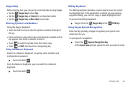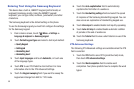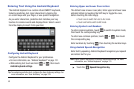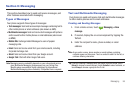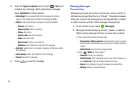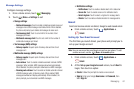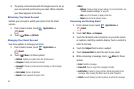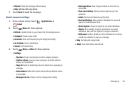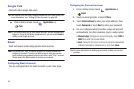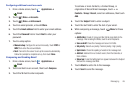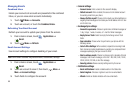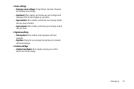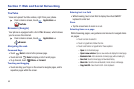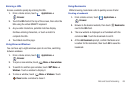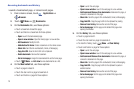Messaging 63
•Discard
: Close the message without saving.
•Help
: Get Help with using Gmail.
7. Touch
Send
to send the message.
Gmail account settings
1. From a Home screen, touch
Applications
➔
Gmail
.
2. Touch
Menu
for these options:
•Refresh
: Update Gmail on your phone from the Google servers.
•Compose
: Create a new email.
• Accounts
: View and choose from your Google account(s).
• Go to labels
: Go to a Gmail label.
•Search
: Find Gmail items.
3. Touch
Menu
➔
More
for these options:
• Settings
:
–
Signature
: Create a text signature to add to outgoing messages.
–
Confirm actions
: Have your phone prompt you to confirm selected
actions, such as deletions.
–
Reply all
: Enable or disable Reply all as the default when responding to
messages.
–
Auto-advance
: Select which screen to show after you delete or archive
a conversation.
–
Message text size
: Choose a size for message text to display.
–
Batch operations
: Allow changes to labels on more than one
conversation.
–
Clear search history
: Remove previous searches you have
performed.
–
Labels
: Choose which labels are synchronized.
–
Email notifications
: When enabled, notifications for new email
appears in the Notifications Panel.
–
Select ringtone
: Choose a ringtone for new email notifications.
–
Vibrate
: When enabled, the phone will vibrate for new email
notifications, along with the ringtone (if a ringtone is selected.)
–
Notify once
: Enable or disable one-time notification for new email,
instead of a notification for every new message.
•Help
: Get Help with using Gmail.
• About
: View information about Gmail.