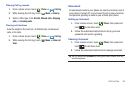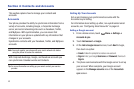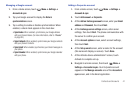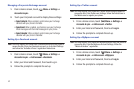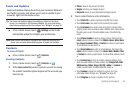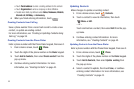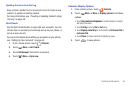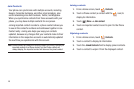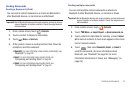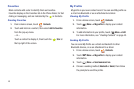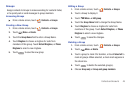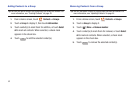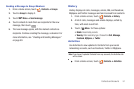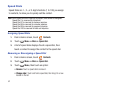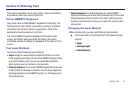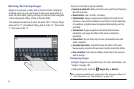Contacts and Accounts 47
Sending Namecards
Sending a Namecard (vCard)
You can send a contact namecard as a vCards via Bluetooth to
other Bluetooth devices, or via Gmail as an attachment.
Important!:
Not all Bluetooth devices will accept contacts, and not all devices
support transfers of multiple contacts. Check the target device’s
documentation.
1. From a Home screen, touch
Contacts
.
2. Touch a contact to display its information.
3. Touch
Menu
➔
Send via
.
4. At the prompt, choose a sending method, then follow the
prompts to send the namecard:
• Bluetooth
: For more information about sending via Bluetooth, see
“Bluetooth”
on page 88.
•Email
: For more information about sending Gmail, see
“Composing and Sending Email”
on page 65.
•Gmail
: For more information about sending Gmail, see
“Composing and Sending Gmail”
on page 62.
Sending multiple namecards
You can send multiple contact namecards as vCards via
Bluetooth to other Bluetooth devices, or via Email or Gmail.
Important!:
Not all Bluetooth devices will accept contacts, and not all devices
support transfers of multiple contacts. Check the target device’s
documentation.
1. From a Home screen, touch
Contacts
.
2. Touch
Menu
➔
Import/Export
➔
Send namecard via
.
3. Touch contacts to mark them for sending, or touch
Select
all
to mark all contacts. A check mark appears in the check
box for marked contacts.
4. Touch , then select
Bluetooth
,
Email
, or
Gmail
to
send the namecards. (For more information about
Bluetooth, see “Bluetooth” on page 88. For more
information about Email or Gmail, see “Messaging” on
page 59.)
Send