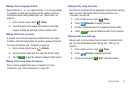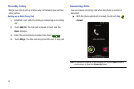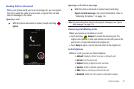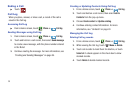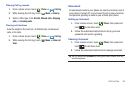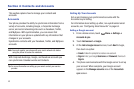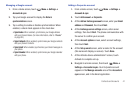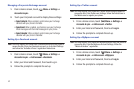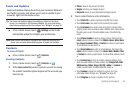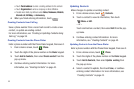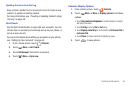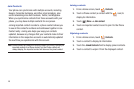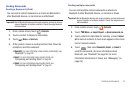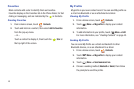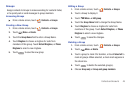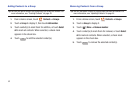Contacts and Accounts 43
Feeds and Updates
Feeds and Updates displays feeds from your Facebook, MySpace,
and Twitter accounts, and allows you to post an update to your
accounts, right from the Home screen.
Tip:
The Feeds and Updates widget is available by default on the Home
screen, or is available in the Samsung Widgets. For more information
about placing widgets on the Home screen, see “Widgets” on page 26.
ᮣ
From a Home screen, touch
Settings
on the Feeds
and Updates widget to configure your preferences.
Note:
When you set up Facebook, Myspace and Twitter accounts on your
phone, your accounts automatically appear in Feeds and Updates.
Contacts
To access Contacts:
ᮣ
From a Home screen, touch
Contacts
.
Creating Contacts
1. From a Home screen, touch
Contacts
➔
.
2. At the
Save contact to
prompt, touch an account for saving
the contact (available options depend on the accounts you
have set up):
• Phone
: Saves to the phone’s Contacts.
•Google
: Saves to your Google account.
•Corporate
: Saves to your Corporate Exchange account.
3. Touch contact fields to enter information:
•
Touch
Photo ID
to choose a picture to identify the contact.
•
Touch
First name
, then enter a first name for the contact.
•
Touch
Last name
, then enter a last name for the contact. After
entering a last name touch
v
to enter a Middle name, Name suffix,
Phonetic given name, Phonetic middle name, Phonetic family
name.
•
Touch
Phone number
to enter a phone number, then touch the
Label
button to choose a label, from
Mobile
,
Home
,
Work
,
Work
Fax
,
Pager
,
Assistant
,
Other
, or
Custom
to create a custom label.
To add another number, touch
+
.
•
Touch
Email address
to enter an email address, then touch the
Label
button to choose a label, from
Home
,
Work
,
Mobile
,
Other
,
or
Custom
to create a custom label. To add another address, touch
+
.
•
Touch
Instant msg
to enter an instant message address, then
touch the label button to choose a label, from
Google Talk
,
AIM
,
Windows Live
,
Yah oo
,
Skype
,
QQ
,
ICQ
,
Jabber
, or
Custom
to
create a custom label. To add another IM, touch
+
.
•
Touch
Groups
to assign the contact to a group. For more
information about Groups, see
“Groups”
on page 49.
•
Touch
Ringtone
to choose a ringtone for the contact.