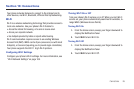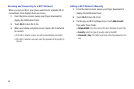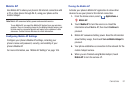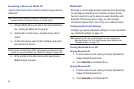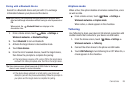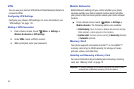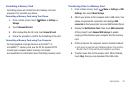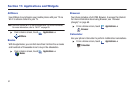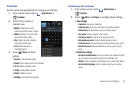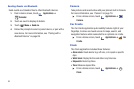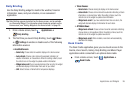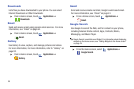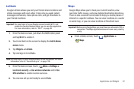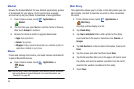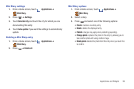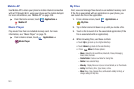Applications and Widgets 93
Calendar
Record events and appointments to manage your schedule.
1. From a Home screen, touch
Applications
➔
Calendar
.
2. Touch a tab to choose a
calendar view:
•Month
: Display the current
month and scroll to other months.
•Week
: Display the current week,
and scroll to other weeks.
•Day
: Display today’s schedule,
and scroll to other days.
•List
: Display events in a
chronological list.
3. Touch
Menu
for these
options:
•Search
:: Find calendar events.
•Create
: Add a new event to the calendar.
•Go to
: Display a specific date.
•Today
: Display today’s events.
• Delete
: Delete an event.
• Settings
: Customize the calendar.
Customizing the Calendar
1. From a Home screen, touch
Applications
➔
Calendar
.
2. Touch
Menu
➔
Settings
to configure these settings:
• View settings
–
Calendars
: View all your calendars.
–
Calendar sync
: Synchronize calendars from multiple accounts.
–
Default view
: Set the default view when Calendar opens.
–
Day views
: Choose a view for a day’s events.
–
First day of week
: Choose a day to begin each week.
–
Hide declined events
: Enable or disable display of events.
–
Lock time zone
: Lock event times and dates to time zone you select.
–
Select time zone
: Select the desired time zone by name or by city
name.
• Notification settings
–
Set alerts & notifications
: Set how or whether the Calendar will notify
you of pending events (Alert tone, Status bar notification. Off).
–
Vibrate
: Choose a vibration mode (Always, Only in silent mode, Never).
–
Select default ringtone
: Select a ringtone to alert you to pending
events.