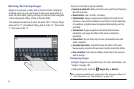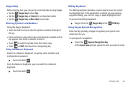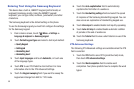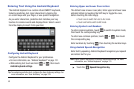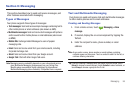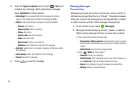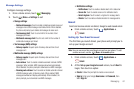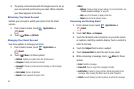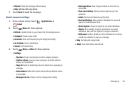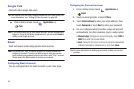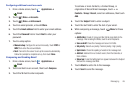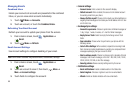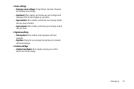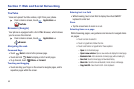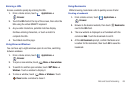62
3.
The phone communicates with the Google server to set up
your account and synchronize your email. When complete,
your Gmail appears in the Inbox.
Refreshing Your Gmail Account
Refresh your account to update your phone from the Gmail
servers.
1. From a Home screen, touch
Applications
➔
Gmail
.
2. Touch
Menu
➔
Refresh
.
Managing Your Gmail Account
Use menu options to manage your Gmail.
1. From a Home screen, touch
Applications
➔
Gmail
.
2. Touch
Menu
for these options:
•Refresh
: Update your phone from the Gmail servers.
•Compose
: Create and send new Gmail.
• Accounts
: Choose a Gmail account to display, or add a Google
account.
• Go to labels
: Go to a Gmail label.
•Search
: Enter keywords to search mail.
•More
:
–
Settings
: Configure Gmail account settings. For more information, see
“Gmail account settings”
on page 63.
–
Help
: Launch the Browser to display online help.
–
About
: View the Gmail software version.
Composing and Sending Gmail
1. From a Home screen, touch
Applications
➔
Gmail
.
2. Touch
Menu
➔
Compose
.
3. Touch the
To
field to enter recipients. As you enter names
or numbers, matching contacts display. Touch a contact to
add it to the field.
4. Touch the
Subject
field to enter a subject.
5. Touch
Compose Mail
to enter the text of your email.
6. While composing a message, touch
Menu
for these
options:
•Send
: Send the message.
• Save draft
: Save a copy of the message in Drafts.
• Add Cc/Bcc
: Create Cc (copy) and Bcc (blind copy) fields to the
message. After creating the fields, touch to enter recipients.
• Attach
: Launch Gallery to select a picture to add to the message.