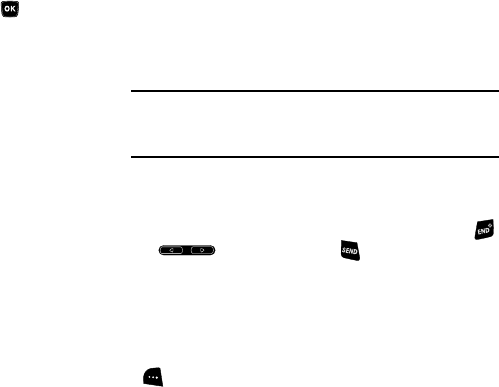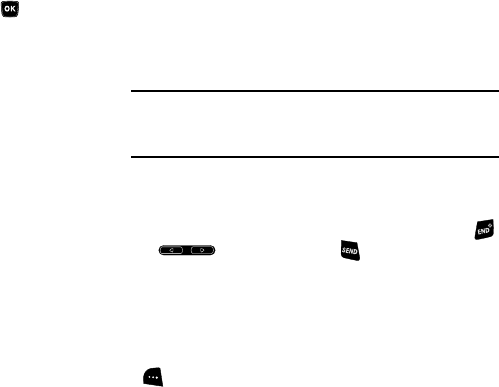
Understanding Your Phone 15
To access the Icon Glossary:
ᮣ
In standby mode, press the
MENU
key ( ), then select
Settings
➔
Phone Info
➔
Icon Glossary
. A list shows of
the icons that can appear on the top line of the displays.
Dialogue Boxes
Dialogue boxes prompt for action, inform you of status, or warn
of situations such as low battery. Dialogue boxes and their
definitions are outlined below.
•
Choice
–
Example:
“Save Message?”
•
Reconfirm
–
Example:
“Erase All Messages?”
•
Performing
–
Example:
“Sending...” “Connecting...”
•
Completed
–
Example:
“Message Saved”
•
Information
–
Example:
“New Message”
•
Error
–
Example:
“System Error!”
•
Warning
–
Example:
“Low Battery,” “Memory Full!”
Backlights
Backlights illuminate the display and the keypad. When you press
any key or open the phone, the backlights come on. They go off
when no keys are pressed within a period of time set in the
Backlight menu.
Note:
During a phone call, the display backlight dims and turns off after 7 seconds
to conserve battery power, regardless of the Backlight setting.
(For more information, refer to “Backlight” on page 78.)
Your Phone’s Modes
Call Answer Mode
You can choose to answer a call by pressing any key except
or , by pressing only the key, or by opening the
phone’s flip. (For more information, refer to “Call Answer” on
page 22.)
Input mode
Input mode determines how you enter text, numbers, and
symbols. While at any text entry screen, press the Left soft key
( ), then choose the input mode from the pop-up menu using
the Navigation key. Optional input modes are
T9 Word
,
Abc
,
ABC
,
Symbols
, and
123
. (For more information, refer to “Entering Text”
on page 29.)