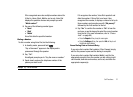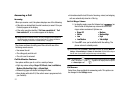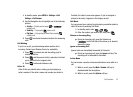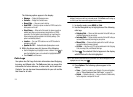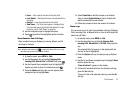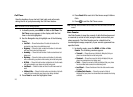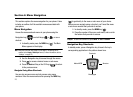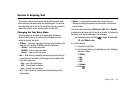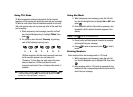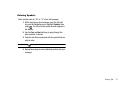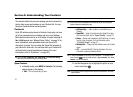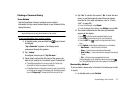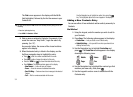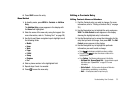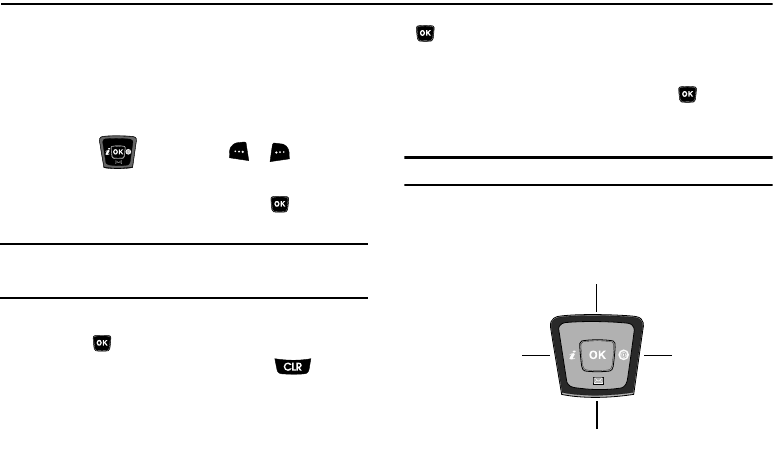
28
Section 4: Menu Navigation
This section explains the menu navigation for your phone. It also
includes an outline of all the available menus associated with
your phone.
Menu Navigation
Access the menus and sub-menus in your phone using the
Navigation key ( ) and soft keys ( or ), or use a
shortcut.
1. In standby mode press the
MENU
key ( ). The Main
Menu appears in the display.
Note:
More than one menu may appear in your display. This setting can be
modified in the
Display
/
Menu Style
menu. (For more information, refer to
“Settings” on page 75.)
2. Use the Navigation key to browse through the menus.
3. Press to access a desired menu or sub-menu.
4. Press the
Back
soft key or the CLR key ( ) to return
to the previous menu.
Navigate Using Menu Shortcuts
You can also access menus and sub-menus using menu
numbers. Enter the menu number after pressing the
MENU
key
( ) to go directly to the menu or sub-menu of your choice.
Before you can navigate using a shortcut, you’ll need the menu
or sub-menu number that you wish to access.
1. In standby mode, press the
MENU
key ( ).
2. Press the number of the menu, sub-menu, and so on for
the feature that you wish to access.
Example:
To launch the Calendar tool, press
MENU
➔
Tools
➔
Calendar
.
Navigation Key Shortcuts
In standby mode, press a Navigation key to launch the key’s
corresponding application in the pattern shown here.
Contacts
@metro
MetroWEB
Messages