Understanding Your Contacts 35
6.
Press
SAVE
to save the entry.
Menu Method
1. In standby mode, press
MENU
➔
Contacts
➔
Add New
Entry
.
The
Add New Entry
screen appears in the display with
the
Name
field highlighted.
2. Enter the name of the new entry using the keypad. (For
more information, refer to “Entering Text” on page 29.)
3. Use the Up and Down navigation keys to highlight one of
the following fields:
•Mobile
•Home
•Work
•Pager
•E-Mail
•Group
• Ringtone
•Fax
4. Enter a phone number in the highlighted field.
5. Repeat steps 3 and 4 as needed.
6. Press to save the new entry.
Editing a Contacts Entry
Editing Contacts Name and Numbers
1. Find the Contacts entry you wish to change. (For more
information, refer to “Finding a Contacts Entry” on page
33.)
2. Use the Navigation key to highlight the entry and press
VIEW
. The
View Contact
screen appears in the display
showing the highlighted entry’s information.
3. Use the Navigation key to review the information for the
entry that you wish to change, then press
EDIT
. The
Edit
Contact
screen appears in the display.
4. Use the Navigation key to highlight the particular
information you want to add or change.
•
Press to backspace and delete numbers or letters.
•
Press and hold to clear all numbers or letters in the
highlighted field.
•
Press
Options
. The following options popup in the display:
–
Set Speed Dial
/
Remove Speed Dial
— Assign/remove a speed
dial number (see
“Speed Dial”
on page 39. for more
information).
–
Set As Default
— Set the number the phone will dial when
Contacts dialing, speed dialing, or voice dialing.
–
Wait
— A hard pause (waits for input from you).