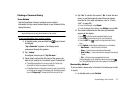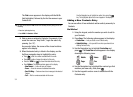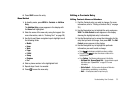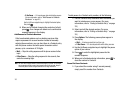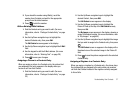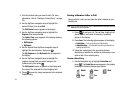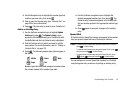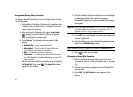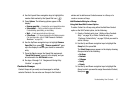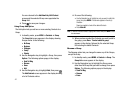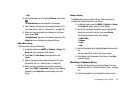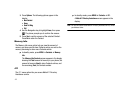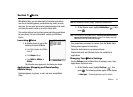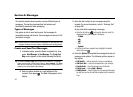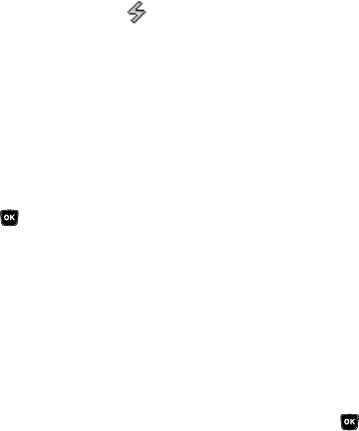
Understanding Your Contacts 41
4.
Use the Up and Down navigation keys to highlight the
number field marked by the Speed Dial icon ( ).
5. Press
Options
. The following options appear in the
display:
• Remove speed dial
— Unassign the current speed dial number.
• Set as default
— Set the number the phone will dial when
Contacts dialing, speed dialing, or voice dialing.
•Wait
— A hard pause (waits for input from you).
• 2-Sec Pause
— A 2-second pause after which dialing resumes.
(For more information, refer to
“Add Pauses to Contacts
Numbers”
on page 36.)
6. Use the Up/Down navigation keys to highlight
Remove
Speed Dial
, then press . “
Remove speed dial?
” pops
up in the display to confirm your desire to remove the
entry.
7. Press the
Yes
to remove the Speed Dial assignment.
“
Speed Dial Removed
” pops up in the display, and you
are returned to the
Edit Contact
screen.
8. Do steps 4 through 7 of “Assignment During Entry
Creation” on page 40.
Contacts Groups
Contact Groups let you easily send messages to multiple,
selected Contacts. You can also use Groups to find Contact
entries and to add/remove Contacts names in a Group or to
create or rename a Group.
Add Contacts Entry to a Group
Using Add New/Edit Contact Option
To add a Contact to a Group using either the Add New Contact
option or the Edit Contact option, do the following:
1. Create a Contacts entry (see “Adding a New Contacts
Entry” on page 34) or find a Contacts entry (see
“Finding a Contacts Entry” on page 33) that you want to
add to a Group.
2. Use the Up and Down navigation keys to highlight the
Group
field, the press
Set
.
The
Select Group
screen appears in the display showing
Groups similar to the following:
•No Group
•Business
• Colleague
•Family
• Friends
3. Use the Up and Down navigation keys to highlight the
Group to which you want to assign the selected Contact,
then press .