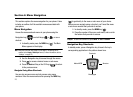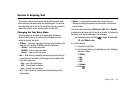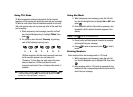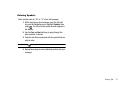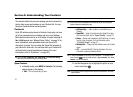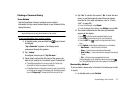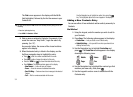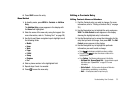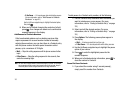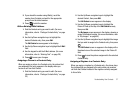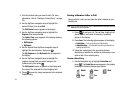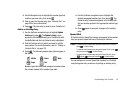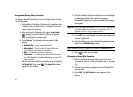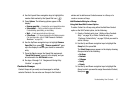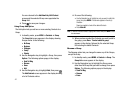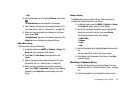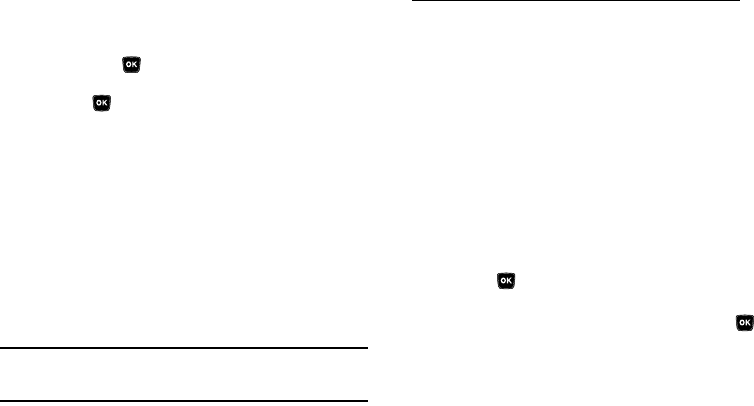
36
–
2-Sec Pause
— A 2-second pause after which dialing resumes.
(For more information, refer to
“Add Pauses to Contacts
Numbers”
on page 36.)
Use the Up/Down navigation keys to highlight the desired option,
then press .
5. When you’re finished changing the contents of a field,
press . Your changes are saved and a confirmation
message appears in the display.
Add Pauses to Contacts Numbers
Calls to automated systems such as banking services often
require a password or account number. Instead of manually
entering these numbers, you can store them in a Contacts entry
with the phone number and with special characters called
pauses, up to a maximum of 32 digits.
•
Wait
— Stops the calling sequence until the phone receives further
input.
•
2-Sec Pause
— Stops the calling sequence for two seconds, then
sends the remaining digits.
Note:
You can enter multiple Waits to extend the length of a pause. For example,
two consecutive Waits cause a total pause time of four seconds. Keep in
mind that pauses count as digits towards the 32-digit maximum.
To add pauses to a Contacts entry number, do the following:
1. Find the Contacts entry associated with the number you
want to include one or more pauses. (For more
information, refer to “Finding a Contacts Entry” on page
33.)
2. Select and edit the desired number. (For more
information, refer to “Editing a Contacts Entry” on page
35.)
3. Press
Options
. The following pause options appear in
the display:
•Wait
— A hard pause (waits for input from you).
• 2-Sec Pause
— A 2-second pause after which dialing resumes.
4. Use the Up/Down navigation keys to highlight the pause
option of your choice.
5. Press to enter the highlighted pause into the
number sequence.
6. When you’re finished entering information, press to
store the number to Contacts.
Pause Dial from Contacts
1. If you stored the number using 2-second pause(s),
simply recall the number from Contacts.