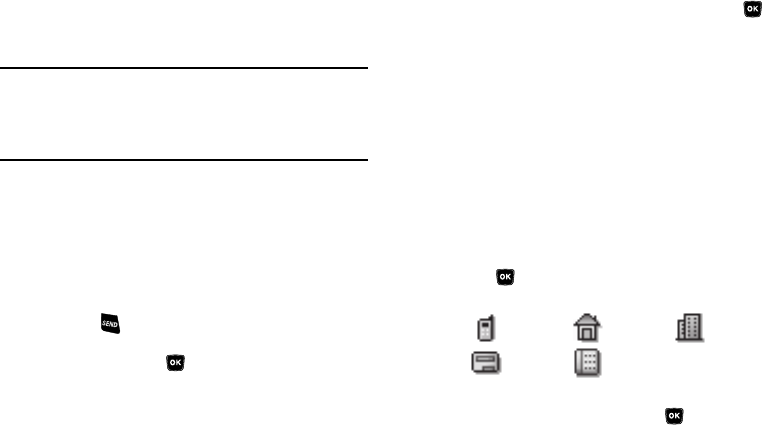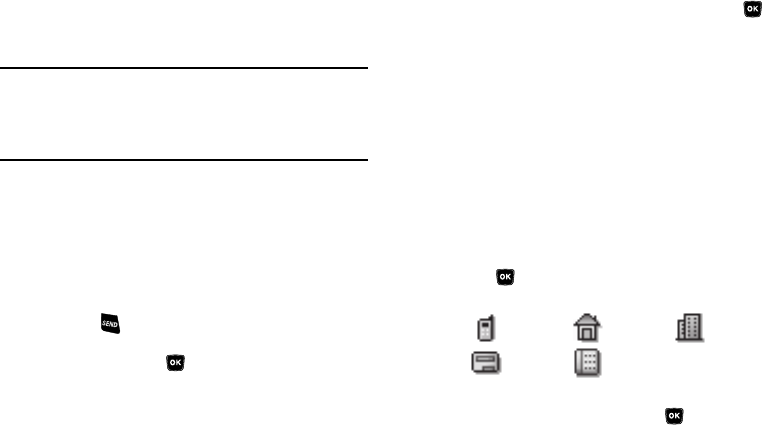
34
The
Find
screen appears in the display with the
Go To
field highlighted, followed by the first few names in your
Contacts list.
Tip:
You can also access the
Find
screen from standby mode by doing one of the
following:
– Press the Up Navigation key.
– Press
MENU
➔
Contacts
➔
Find
.
2. Enter a name as entered in Contacts. For example, if you
saved the name as “Amy Smith”, begin the search by
pressing (for “A”).
As you enter letters, the names of the closest matches
appear in the display.
3. When the desired entry is listed in the display, use the
Up/Down navigation keys to highlight the entry.
•
Press to dial the number associated with the name.
•
Press
Edit
to add or change information for this entry.
•
Press the
VIEW
key ( ) to show information about the entry.
•
Press
Options
. The following options appear in the display:
–
New Contact
— Add a new entry to Contacts.
–
Erase
— Erase the name and associated information.
–
Send Txt Msg
— Create and send a text message to the selected
Contact.
–
Call
— Dial the number associated with the name.
Use the Navigation key to highlight an option, then press the
key. The highlighted option’s sub-menu appears in the display.
Adding a New Contacts Entry
You can use either of two methods to add an entirely new entry to
Contacts.
Dial Method
1. Using the keypad, enter the number you wish to add to
your Contacts.
2. Press
Save
. The following options appear in the display:
•Create New
— Lets you create a new Contacts entry.
• Update Existing
— Lets you add the number you entered to an
existing Contacts entry.
3. Use the Navigation key to highlight
Create New
and
press . The
Create New
screen appears in the display
showing the following icons:
4. Use the Navigation key to highlight the number type that
matches your new entry, then press .
5. Use the keypad to enter a name to associate with the
Contacts entry.
Mobile
Home
Work
Pager
Fax