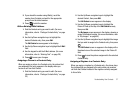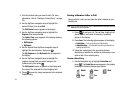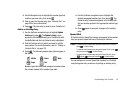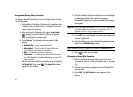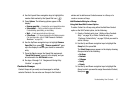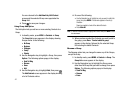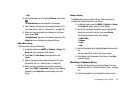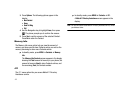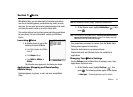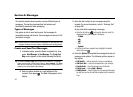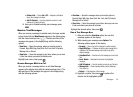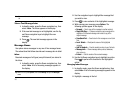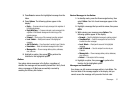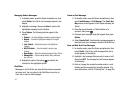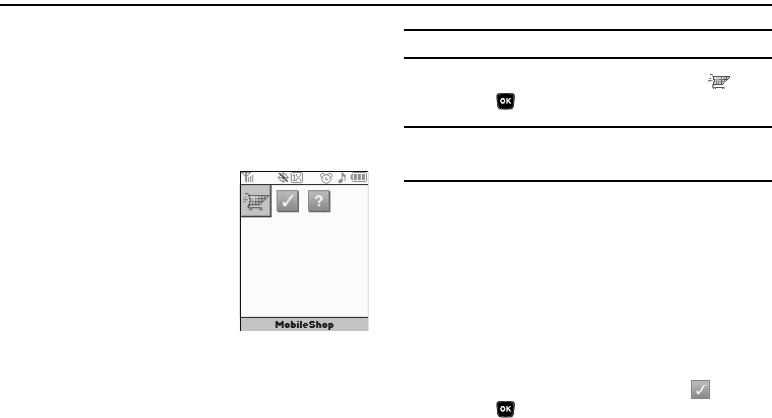
@Metro 45
Section 7:
@
Metro
With Mobile Shop, you can download full featured applications
over the air including games, personalized ring tones, pictures,
and more. You can send and receive instant messages and email,
or browse the web to catch up on all the latest news.
This section outlines how to obtain games and other applications
for your phone. For more information, contact your Wireless
Carrier.
Launching
@
Metro
1. In standby mode, do one of the
following to launch @Metro:
•
Press Right navigation key (@Metro
shortcut).
•
Press
@metro
soft key.
•
Press
MENU
➔
@Metro
➔
@Metro
.
The @metro menu appears in the display as shown.
Applications Shopping and Downloading
(Mobile Shop)
Download games, ring tones, e-mail, and more using Mobile
Shop.
Note:
For information on airtime charges, contact your Wireless Carrier.
1. At the @metro menu, highlight
MobileShop
( ), then
press .
Note:
The first time you access Mobile Shop, “
Browsing online and downloading
apps may incur network usage charges
” appears in the display along with
instructions on how to remove this message.
Your phone takes a moment to connect, then the Mobile Shop
Catalog menu appears in the display.
Follow the instructions in your phone’s display.
Please check with your Wireless Carrier for availability of
applications.
Changing Your
@
Metro Settings
Use the
Settings
menu in Mobile Shop to manage, move, order
applications, and much more.
1. At the @metro menu, highlight
Settings
( ), then
press . The following options appear in the display:
• Order Apps
— Download applications over the network.