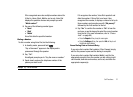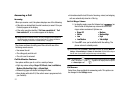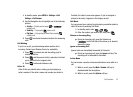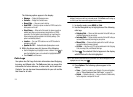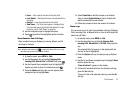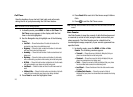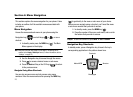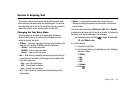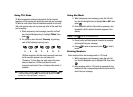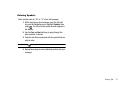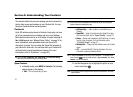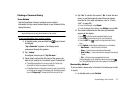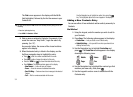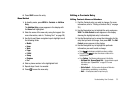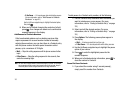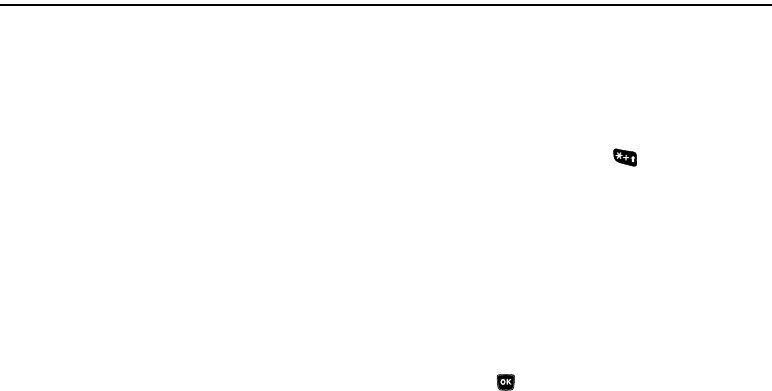
Entering Text 29
Section 5: Entering Text
This section outlines how to select the desired text entry mode
when entering characters using the phone keypad. This section
also describes how to use the T9 predictive text entry system to
reduce the number of key strokes needed to enter text.
Changing the Text Entry Mode
Text messages can be made up of alphabetical characters,
numbers, and symbols. You can use the following text entry
modes to simplify text entry:
•
T9 Word
— Press each phone key only once to enter the letter of the
word that you’re spelling. T9 WORD mode letter options are:
–
T9 Word
— Enter initial capital letters
–
T9 WORD
— Enter all upper case letters
–
T9 word
— Enter all lower case letters
•
Abc
— Enter letters by repeatedly pressing each phone key until the
desired character (as shown on the key) appears in the display. ABC
mode letter options are:
–
Abc
— Enter initial capital letters
–
ABC
— Enter all upper case letters
–
abc
— Enter all lower case letters
•
123
— Enter numbers by pressing the corresponding keys on the
phone keypad.
•
Symbols
— Using the phone keypad, enter a symbol into your
message by pressing the number above the symbol in the Symbols
pop-up window.
The current text entry mode (
T9 Word
,
Abc
,
ABC
,
123
, or
Symbols
)
is indicated in the lower part of a text entry screen. To change the
text entry mode while composing a text message:
ᮣ
Repeatedly press and hold to toggle between
Abc
,
123
, and
T9Word
modes.
Or, do the following:
1. Press the Left soft key.
2. Use the Navigation key to highlight one of the following
text entry modes:
• T9Word
•Abc
•ABC
• 123
•Symbols
3. Press .