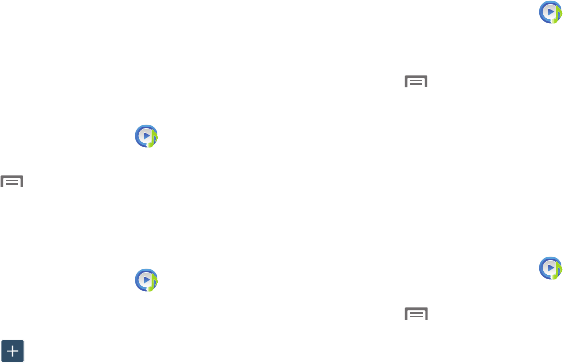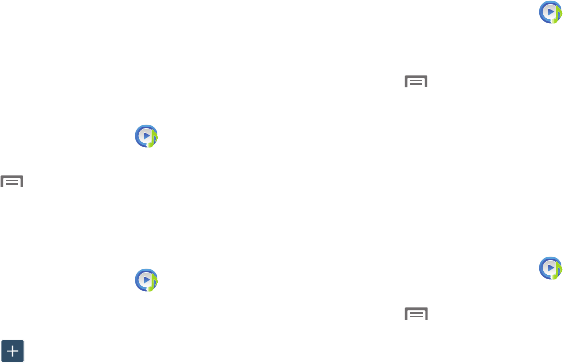
Applications and Widgets 105
Using Playlists
Playlists are used to assign songs to a list of preferred media
which can then be grouped into a list for later playback.
These Playlists can be created via either the handset’s Music
Player options menu or from within a 3rd party music
application (such as Windows Media Player) and then
downloaded to the handset.
Creating a Playlist
1. From the
Apps
screen, touch
Music
Player
.
2. Touch the
Playlists
tab.
3. Touch
Menu
➔
Create playlist
.
4. Enter a name for this playlist in the field and touch
OK
.
Adding Music to a Playlist
To add files to the playlist:
1. From the
Apps
screen, touch
Music
Player
.
2. Touch the
Playlists
tab.
3. Touch the playlist name in which to add music.
4. Touch
Add music
.
5. Touch a music file, or tap
Select all
to add all the music
tracks to this playlist then touch
Done
.
Removing Music from a Playlist
To remove music files from a playlist:
1. From the
Apps
screen, touch
Music
Player
.
2. Touch the
Playlists
tab.
3. Touch the playlist name in which to delete music.
4. Touch
Menu
➔
Remove
.
5. Touch the check box to the left of each track you want
to remove from this playlist, or tap
Select all
to remove
all the music tracks from this playlist, then tap
Remove
.
Editing a Playlist Name
Besides adding and removing music files in a playlist, you
can also rename the playlist.
To edit a playlist:
1. From the
Apps
screen, touch
Music
Player
.
2. Touch
Playlists
.
3. Touch
Menu
➔
Edit title
, then touch the playlist
you want to rename.
4. In the
Edit title
window, enter a new name for the
playlist, then touch
OK
.
For information on downloading music for your phone, see
“Connecting as a Storage Device” on page 123.