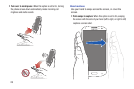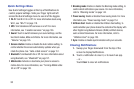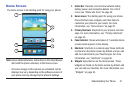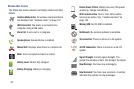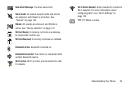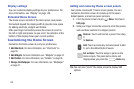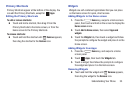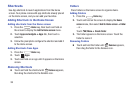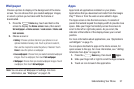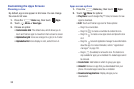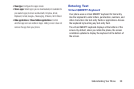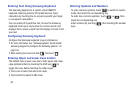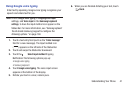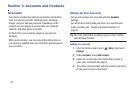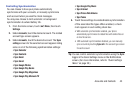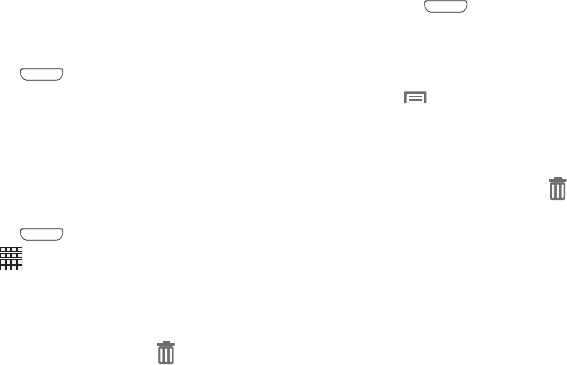
36
Shortcuts
Use App shortcuts to launch applications from the Home
screen. Your phone comes with app shortcuts already placed
on the Home screen, and you can add your favorites.
Adding Shortcuts to the Home Screen
Adding shortcuts from the Home screen
1. Press the
Home
key, then touch and hold on
the screen to display the
Add to Home
screen
menu.
2. Touch
Apps and widgets
➔
Apps
tab, then touch a
selection.
3. Follow the prompts to configure the shortcut and add it
to the Home screen.
Adding Shortcuts from Apps
1. Press the
Home
key.
2. Touch
Apps
.
3. Touch and hold on an app until it appears on the Home
screen.
Removing Shortcuts
Ⅲ
Touch and hold the shortcut until
Remove
appears,
then drag the shortcut to the Remove icon.
Folders
Place folders on the Home screen to organize items.
Adding Folders
1. Press the
Home
key.
2. Touch and hold on the screen to display the
Home
screen
menu, then select
Add to Home screen
➔
Folder
.
– or –
Touch
Menu
➔
Create folder
.
3. The folder appears on the Home screen. Touch the
folder to name it.
Removing Folders
Ⅲ
Touch and hold the folder until
Remove
appears,
then drag the folder to the Remove icon.