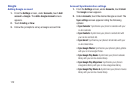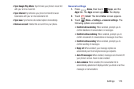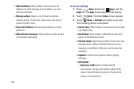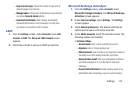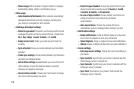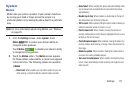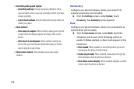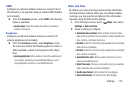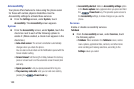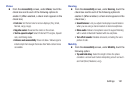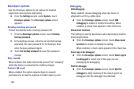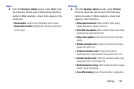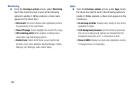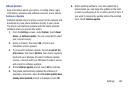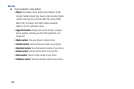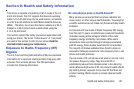
180
Accessibility
Your phone offers features to make using the phone easier
for those with certain physical disabilities. Use the
Accessibility settings to activate these services.
Ⅲ
From the
Settings
screen, under
System
, touch
Accessibility
. The
Accessibility
screen appears.
System
Ⅲ
From the
Accessibility
screen, under
System
, touch the
check box next to each of the following options to
enable it: (When enabled, a check mark appears in the
check box.)
• Auto-rotate screen
: The screen’s orientation automatically
changes when you rotate the phone.
You can also set Auto rotate on the Notifications panel with the
Screen rotation setting.
• Screen timeout
: Set the length of delay between the last key
press or screen touch and the automatic screen timeout (dim
and lock).
• Speak passwords
: Lets you speak passwords for log-ins.
• The power key ends calls
: Lets you can end voice calls by
pressing the
Power/Lock
key.
• Accessibility shortcut
: Adds an
Accessibility settings
option
to the
Device options
menu (appears when you press and hold
the
Power/Lock
key. This provides quick access to
the
Accessibility
settings, to make changes as you use the
phone.
Services
Enable or disable accessibility services.
TalkBack
Ⅲ
From the
Accessibility
screen, under
Services
, touch
the following option:
•TalkBack
: When enabled in the
TalkBack
screen, recites
menu options, application titles, contacts, and other items
when scrolling and making selections, according to the
Settings
values you select.