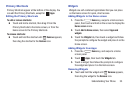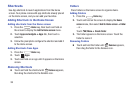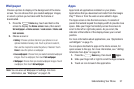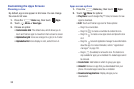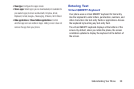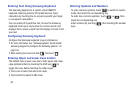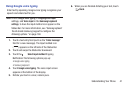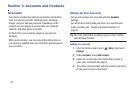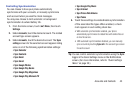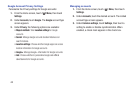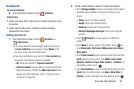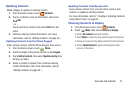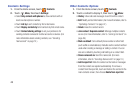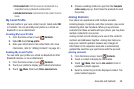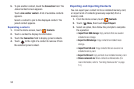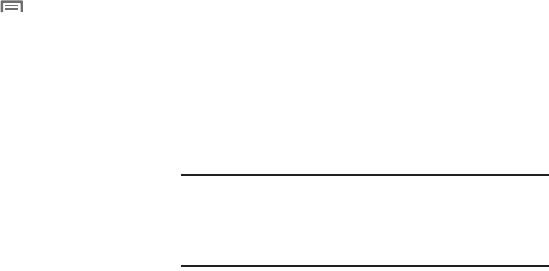
Accounts and Contacts 43
Controlling Synchronization
You can choose to have your phone automatically
synchronize with your accounts, or manually synchronize
each account when you want to check messages.
You may also choose to limit automatic or background
synchronization to extend battery life.
1. From the Home screen, touch
Menu
, then touch
Settings
.
2. Under
Accounts
, touch the desired account. The related
account type screen appears.
3. Under
Accounts
, touch the desired account. The
Sync
settings
screen for the selected account appears listing
some or all of the following synchronization settings:
•Sync Calendar
•Sync Contacts
•Sync Email
•Sync Gmail
• Sync Google Photos
• Sync Google Play Books
• Sync Google Play Magazines
• Sync Google Play Movies & TV
• Sync Google Play Music
• Sync Internet
• Sync Picasa Web Albums
• Sync Tasks
4. Touch these settings to enable/disable synchronization
of the associated file types. When enabled, a check
mark appears in each setting check box.
•
With automatic synchronization enabled, your phone
automatically synchronizes its related files with similar files on
on-line file servers.
•
With automatic synchronization disabled, you can manually
sync accounts by touching
Sync all
in the account type screen
for each account.
Tip:
You can control automatic synchronization using the
Sync
toggle in the Quick Settings menu on the Notifications
screen. (For more information, refer to “Quick Settings
Menu” on page 30.)