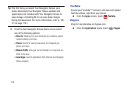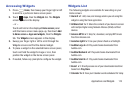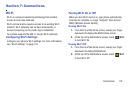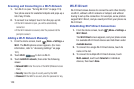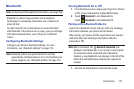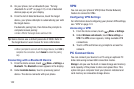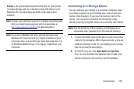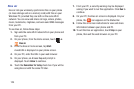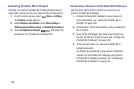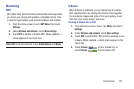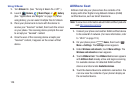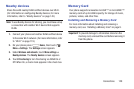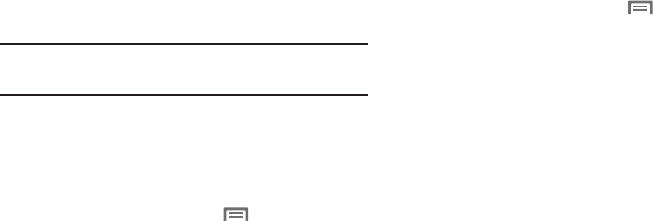
122
2. On your phone, turn on Bluetooth (see “Turning
Bluetooth On or Off” on page 121). A list of detected
devices pops-up on your display.
3. From the list of detected devices, touch the target
device, your phone attempts to automatically pair with
the target device.
If automatic pairing fails, then follow the prompts to
complete manual pairing:
•
Enter a PIN for the target device and touch OK.
Tip:
Some devices use a default passcode of 0000. Refer to
the target device’s user manual for more information.
•
When prompted to connect with the target device, touch
OK
to
complete the connection, touch
Cancel
to retain the pairing
only.
Connecting with a Bluetooth Device
1. From the Home screen, touch
Menu
➔
Settings
➔
Bluetooth
. The
Bluetooth
screen appears in the display.
2. Under
Available devices
, touch a previously paired
device. The device connects with your phone.
VPN
You can use your phone’s VPN (Virtual Private Network)
feature to connect to VPNs.
Configuring VPN Settings
For information about configuring your phone’s VPN settings,
see “VPN” on page 141.
Accessing a VPN
1. From the Home screen, touch
Menu
➔
Settings
.
2. Under
Wireless and network
, touch
More settings
➔
VPN
. The
VPN
screen appears, listing available VPN
connections.
3. Touch
a VPN and follow any prompts to access the
network.
PC Connections
You can connect your device to a PC using an optional PC
data cable using various USB connection modes.
Storage
: Lets you use the built-in mass storage and memory
card capacity of the phone to store and upload files. This
option lets your computer treat your phone’s installed and
card memory as removable storage drives.