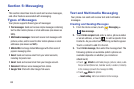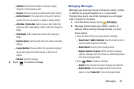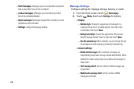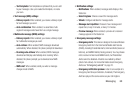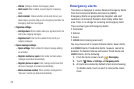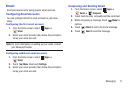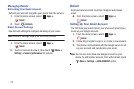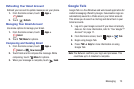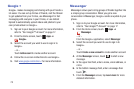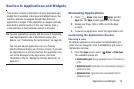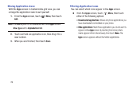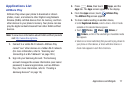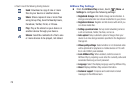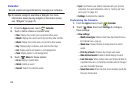74
Google +
Google+ makes messaging and sharing with your friends a
lot easier. You can set up Circles of friends, visit the Stream
to get updates from your Circles, use Messenger for fast
messaging with everyone in your Circles, or use Instant
Upload to automatically upload videos and photos to your
own private album on Google+.
1. Sign on to your Google account. For more information,
refer to “Your Google™ Account” on page 17.
2. From the Home screen, touch
Apps
➔
Google+
.
3. Select the account you want to use to sign in to
Google+.
– or –
Touch
Add account
to create another account.
4. Follow the on-screen instructions to use Google+.
5. Visit
www.google.com/mobile/+/
for more information.
Messenger
Messenger allows you to bring groups of friends together into
a simple group conversation. When you get a new
conversation in Messenger, Google+ sends an update to your
phone.
1. Sign on to your Google account. For more information,
refer to “Your Google™ Account” on page 17
2. From the Home screen, touch
Apps
➔
Messenger
.
– or –
From the Google+ application, select
Messenger
.
3. Select the account you want to use to sign in to
Google+.
– or –
Touch
Create a new account
to create another account.
4. At the
Messenger
screen, touch to start a new
message.
5. In the upper text field, enter a name, email address, or
circle.
6. In the bottom message field, enter a message then
touch .
7. From the
Messenger
screen, tap
Learn more
for more
detailed information.