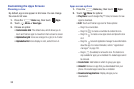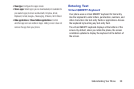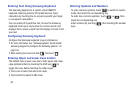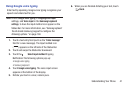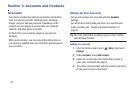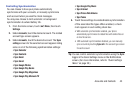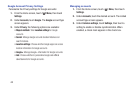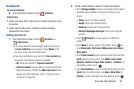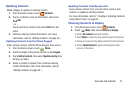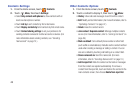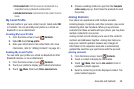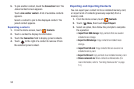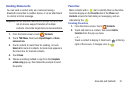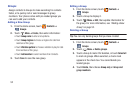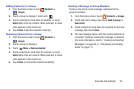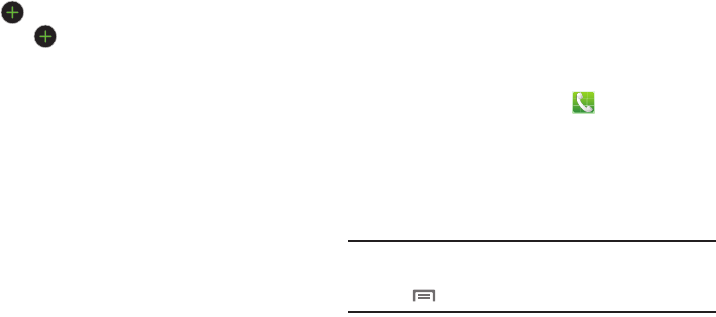
46
•
Touch
Address
to enter a street or postal address, then touch
the
Label
button to choose a label, from
Home
,
Work
,
Other
,
or
Custom
to create a new label. To add an address, touch
.
•
Touch next to
Events
to enter a special date, then touch
the
Label
button to choose a label, from
Birthday
,
Anniversary
,
Other
, or
Custom
to create a new label.
•
Touch
Groups
to assign the contact to a group. For more
information about Groups, see
“Groups”
on page 52.
•
Touch
Ringtone
to choose a ringtone for the contact.
•
Touch
Message alert
to select the alert tone to be played when
you receive a message from this contact.
•
Touch
Vibration pattern
to choose a vibration pattern to play
when you receive a call or message from this contact.
•
Touch
Add another field
to add more fields, including
Phonetic Name
,
Organization
,
IM
,
Notes
,
Nickname
,
Website
, or
Relationship
.
3. When you finish selecting and entering information,
touch
Save
.
Creating Contacts from Recent calls
Save a phone number from a recent call to create a new
contact, or update an existing contact.
For more information, refer to “Creating or Updating Contacts
Using Recent calls” on page 60.
Creating Contacts from the Phone Keypad
Enter a phone number with the Phone Keypad, then save it.
1. From the Home screen, touch
Phone
.
2. Touch the digits of the phone number on the
Keypad
.
3. Touch
Add to Contacts
, then select
Create contact
from
the pop-up menu.
4. Continue entering contact information. (For more
information, refer to “Adding Contacts” on page 45.)
Tip:
While entering a phone number, you can add waits or
pauses. Enter the number up to the pause or wait, then
touch
Menu
to select
Add 2 sec pause
or
Add wait
.