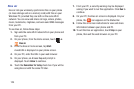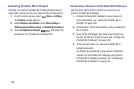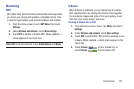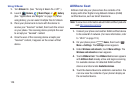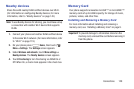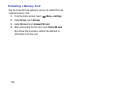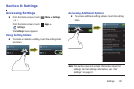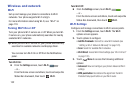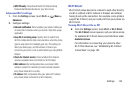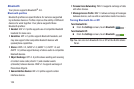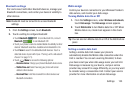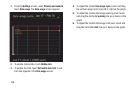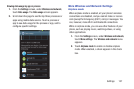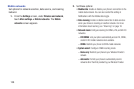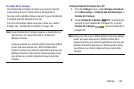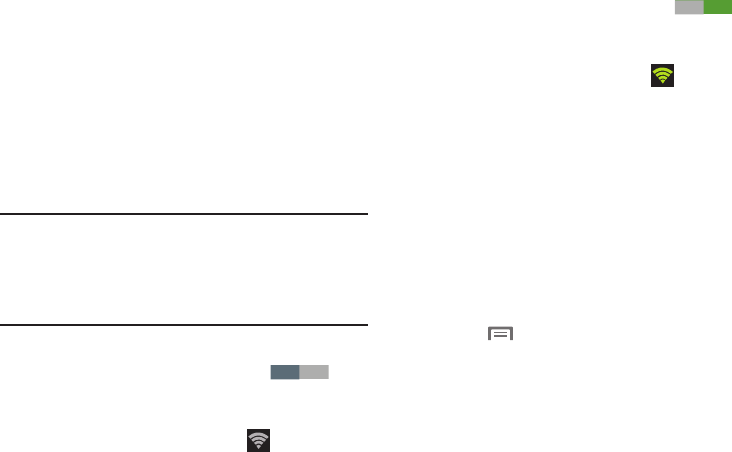
132
Wireless and network
Wi-Fi
Set up and manage your phone’s connections to Wi-Fi
networks. Your phone supports Wi-Fi a/b/g/n.
For more information about using Wi-Fi, see “Wi-Fi” on
page 119.
Turning Wi-Fi On or Off
Turn your phone’s Wi-Fi service on or off. When you turn Wi-
Fi service on, your phone automatically searches for nearby
available Wi-Fi networks.
Tip:
When you turn Wi-Fi service on, your phone automatically
searches for available networks and displays them.
You can also turn Wi-Fi On or Off from the Notifications
panel.
Turn Wi-Fi On:
Ⅲ
From the
Settings
screen, touch
Wi-Fi
.
– or –
From the Home screen and others, touch and swipe the
Status Bar downward, then touch
Wi-Fi
.
Turn Wi-Fi Off:
Ⅲ
From the
Settings
screen, touch
Wi-Fi
.
– or –
From the Home screen and others, touch and swipe the
Status Bar downward, then touch
Wi-Fi
.
Wi-Fi Settings
Configure and manage connections to Wi-Fi access points.
1. From the
Settings
screen, touch
Wi-Fi
. The
Wi-Fi
options screen appears.
2. Touch options to configure:
•Add Wi-Fi network
: Connect to a new Wi-Fi network (see
“Adding a Wi-Fi Network Manually”
on page 120).
•Scan
: Search for available Wi-Fi networks.
• Wi-Fi Direct
: Access Wi-Fi Direct settings (see
“Wi-Fi Direct”
on page 133.)
3. Touch
Menu
to access the following additional
options:
• Advanced
: View and configure your phone’s Advanced Wi-Fi
settings.
• WPS push button
: Record/send the signal from the Wi-Fi
Protected Setup push button on your Wi-Fi router.
OFF
ON