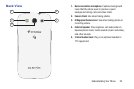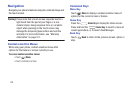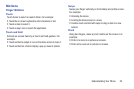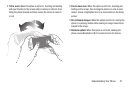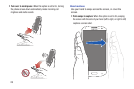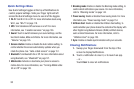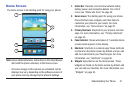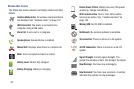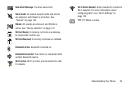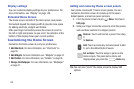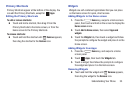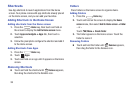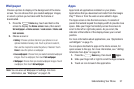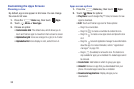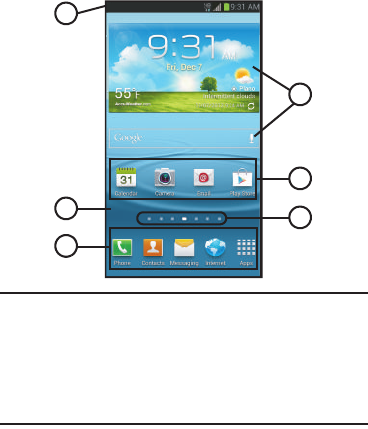
Understanding Your Phone 31
Home Screen
The Home screen is the starting point for using your phone.
Note:
Unless stated otherwise, instructions in this User Manual
start with the phone unlocked, at the Home screen.
All screen images in this manual are simulated. Actual
displays may vary, depending on the software version of
your phone and any changes to the phone’s Settings.
1.
Status Bar
: Presents icons to show network status,
battery power, and connection details. For a list of
icons, see “Status Bar Icons” on page 32.
2.
Home screen
: The starting point for using your phone.
Place shortcut icons, widgets, and other items to
customize your phone to your needs. For more
information, see “Home Screen” on page 31.
3.
Primary Shortcuts
: Shortcuts to your phone’s common
apps. For more information, see “Primary Shortcuts”
on page 35.
4.
Panel Indicator
: Shows what panel of 7 available Home
screen panels appears in the display.
5.
Shortcuts
: Shortcuts to common apps.These shortcuts
are found on the Home screen by default, and you can
add more shortcuts to your favorite apps. For more
information, see “Shortcuts” on page 36.
6.
Widgets
: Apps that run on the Home screen. These
widgets are found on the Home screen by default, and
you can add your favorites. For more information, see
“Widgets” on page 35.
1
2
3
4
5
6