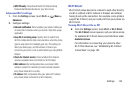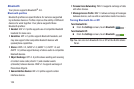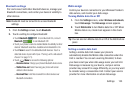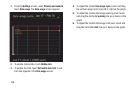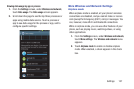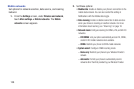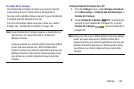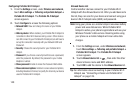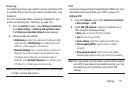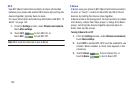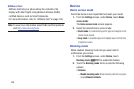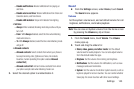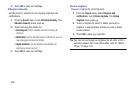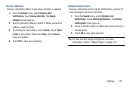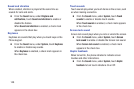Settings 141
Tethering
Use Tethering to share your phone’s internet connection with
a computer that connects to your device via USB cable, or by
Bluetooth.
For more information about connecting computers to your
phone via Tethering, see “Tethering” on page 125.
1. From the
Settings
screen, under
Wireless and network
,
touch
More settings
➔
Tethering and portable hotspot
.
The
Tethering and portable hotspot
screen appears.
2. Choose a tethering method:
• USB tethering
: Connect the computer to the phone via USB
cable, then touch
USB Tethering
to turn tethering On or Off.
When On, a check appears in the check box.
• Bluetooth tethering
: Pair your phone with the computer via
Bluetooth. Consult the computer’s documentation for more
information about configuring your computer to pair via
Bluetooth. Touch
Bluetooth Tethering
to turn tethering On or
Off. When On, a check appears in the check box.
Note:
Using Tethering requires a subscription to your Wireless
Provider’s mobile data service.
VPN
Set up and manage Virtual Private Networks (VPNs). For more
information about using VPNs, see “VPN” on page 122
Adding a VPN
1. From the
Settings
screen, touch
Wireless and network
➔
More settings
➔
VPN
.
2. Touch
Add VPN network
to set up a connection to a
VPN, using the following settings:
•Name
: Enter a name for the VPN connection.
•Type
: Choose the type of VPN.
• Server address
: Enter the IP address of the VPN server.
• PPP encryption (MPPE)
: Touch to enable or disable
encryption.
• Show advanced options
: Touch to show more options.
Available options depend on the type of VPN you are adding.
Note:
You must enable at least Pattern security before setting
up a VPN. If you have not yet enabled security, you’ll be
prompted to do so the first time you launch VPN
settings.