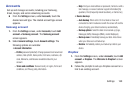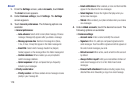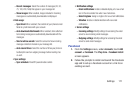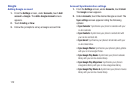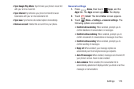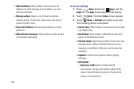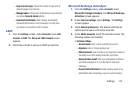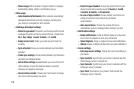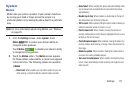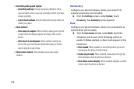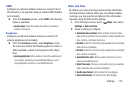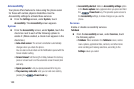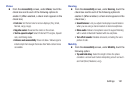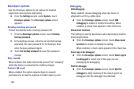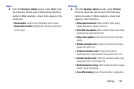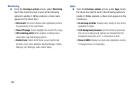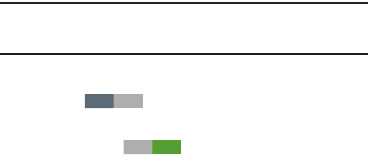
Settings 177
System
Motion
Motion lets you control a number of your phone’s functions
by moving your hand or finger across the screen in a
particular pattern or by moving the phone itself in a particular
way.
Note:
For more information about using Motion, see “Motions”
on page 25.
1. From the
Settings
screen, under
System
, touch
Motion
to enable your phone’s ability to
recognize active gestures.
Touch
Motion
to disable your phone’s ability
to recognize active gestures.
2. Touch the
Motion
option. The
Motion
screen appears.
For these options, when enable, a check mark appears
in the check box. The following options are available:
•Motion
:
–
Direct call
: When enabled, you can lift the phone to your ear
while viewing a contact to dial the contact’s phone number.
–
Smart alert
: When enabled, the phone will automatically notify
you to missed calls and alerts that occurred while the phone
was stationary.
–
Double tap to top
: When enabled, a double tap on the top of
the phone takes you to the top of the list.
–
Tilt to zoom
: When enabled, tilting the phone while in Gallery or
Internet causes the screen to zoom in or out.
–
Pan to move icon
: When enabled, moving the phone in a
panning motion (side-to-side) moves a highlighted icon to a new
location on the Home screen.
–
Pan to browse images
: When enabled, moving the phone in a
panning motion while viewing an image moves focus around in
the image.
–
Shake to update
: When enabled, shaking the phone starts a
new scan for nearby available devices.
–
Turn over to mute/pause
: When enabled, turning the phone
screen-down automatically mutes incoming call ringtones and
alerts sounds.
OFF
ON