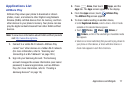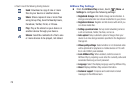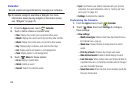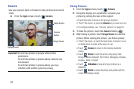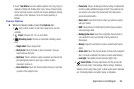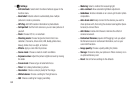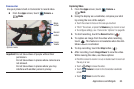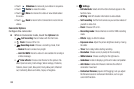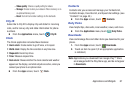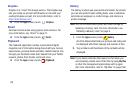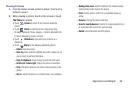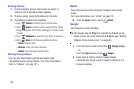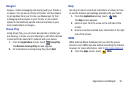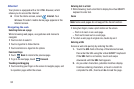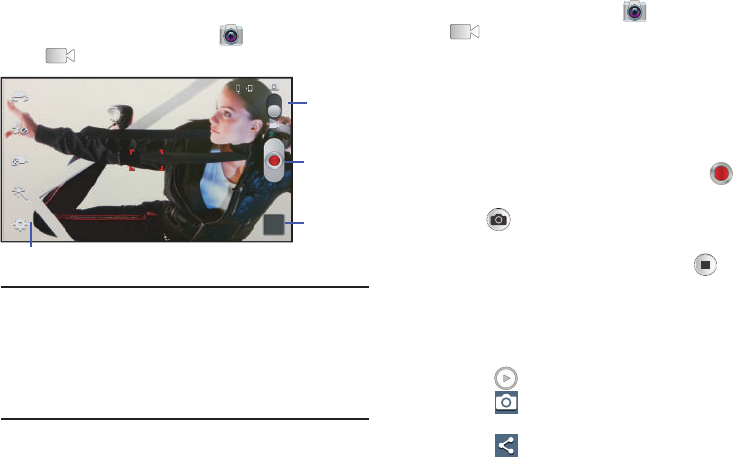
Applications and Widgets 85
Camcorder
Use your phone’s built-in Camcorder to record video.
Ⅲ
From the
Apps
screen, touch
Camera
➔
Mode
.
Important!
Do not take videos of people without their
permission.
Do not take videos in places where cameras are
not allowed.
Do not take videos in places where you may
interfere with another person’s privacy.
Capturing Video
1. From the
Apps
screen, touch
Camera
➔
Mode
.
2. Using the display as a viewfinder, compose your shot
by aiming the lens at the subject.
•
Touch the screen to focus on the area you touched.
•
“Pinch” the screen, or press the
Volume
key, to zoom in or out.
•
To configure settings, see
“Camcorder Options”
on page 86.
3. To start recording, touch the
Record
button ( ).
4. To capture an image from the video while recording,
touch . This feature is not available when the Anti-
Shake feature is activated.
5. To stop recording, touch the
Stop
button ( ).
6. After recording, touch
Image Viewer
to view the video.
While viewing the video, use these options:
•
Pinch the screen to zoom in or out, or double-touch to zoom all
the way in or out.
•
Touch
Play
to review the video.
•
Touch
Camera
to return to the Camcorder viewfinder
screen.
•
Touch
Share
to send the video.
Mode
Record
Options menu
Image
Viewer
button
button