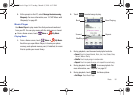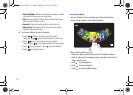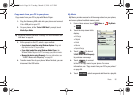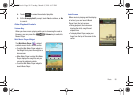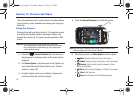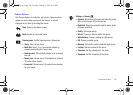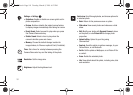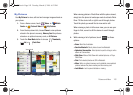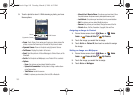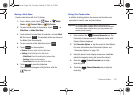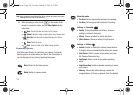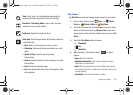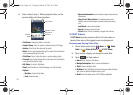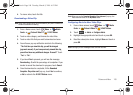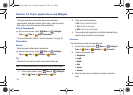Pictures and Video 102
My Pictures
Use
My Pictures
to view, edit and and manage images stored on
your phone.
1. From a Home screen, touch
Menu
➔
Media
Center
➔
Picture & Video
➔
My Pictures
.
2. From the drop-down list, choose
Phone
to view pictures
stored in the phone’s memory,
Memory Card
for pictures
stored on an optional memory card, or
All Pictures
.
3. Touch the
View Mode
button to choose
Thumbnails,
List
, or
Photo River.
When viewing photos in Photo River with the phone closed,
simply turn the phone to landscape mode to activate Photo
River. Tilt the device left or right to scroll through photos.
Touch the photo you would like to view and/or edit.
When viewing a photo in full screen view, you can use your
finger to flick, as well as tilt the device to scroll through
photos.
4. While viewing a list of pictures, touch for these
options:
•Erase
: Mark files for deletion.
• Send via Bluetooth
: Select photos to send via Bluetooth.
• Upload via Communities
: Select photos to post to a blog or online
album via Communities.
•Slide Show
: Make a Slide Show with selected pictures, or Play a
Slide Show.
•Print
:
Print selected photos via USB or Bluetooth.
•Move
: When an optional memory card is installed, move selected
pictures between the phone memory and the memory card.
•Lock/Unlock
: Lock to prevent deletion or moving.
View Mode
Photo River
Thumbnails
List
Options
u820.book Page 102 Tuesday, March 9, 2010 6:52 PM