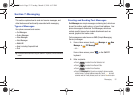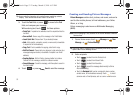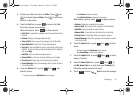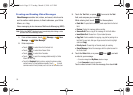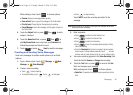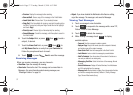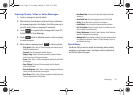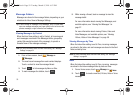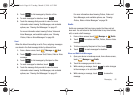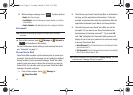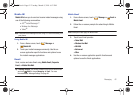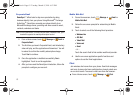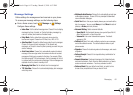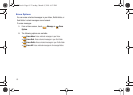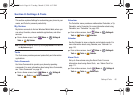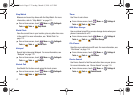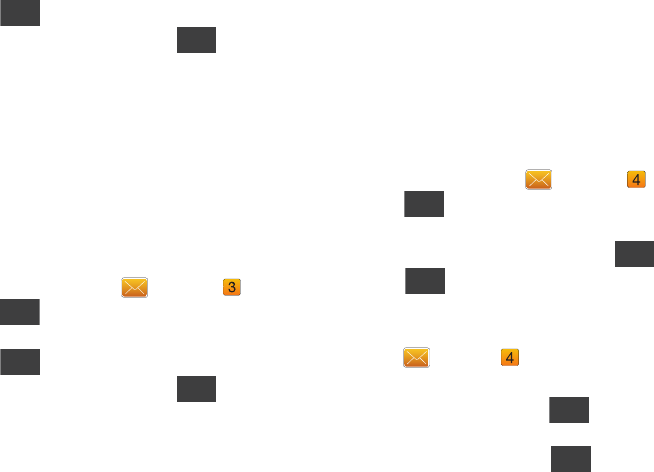
Messaging 60
3.
Touch
to list messages by Sender or Size.
4. To mark messages for deletion, touch .
5. Touch the message that you wish to view. For more
information about viewing Text Messages, and available
options, see “Viewing Text Messages” on page 57.
For more information about viewing Picture, Video and
Voice Messages, and available options, see “Viewing
Picture, Video or Voice Messages” on page 58.
Sent
When the Inbox View setting is set to Time, outgoing messages
are stored in the Sent message folder by date and time.
1. From a Home screen, touch
Message
➔
Sent
.
2. Touch
to create a new Text, Picture, Video or Voice
message.
3. Touch
to list messages by Recipient or Size.
4. To mark messages for deletion, touch .
5. Touch the message that you wish to view. For more
information about viewing Text Messages, and available
options, see “Viewing Text Messages” on page 57.
For more information about viewing Picture, Video and
Voice Messages, and available options, see “Viewing
Picture, Video or Voice Messages” on page 58.
Drafts
Drafts are messages that have been created, but have not yet
been sent. You can return to the Drafts folder at any time to view,
edit, or send a draft message.
1. From a Home screen, touch
Message
➔
Drafts
.
2. Touch
to create a new Text, Picture, Video or Voice
message.
3. To list messages by Recipient or Size, touch
.
4. Touch to mark messages for deletion.
View and Edit Draft Messages
1. Open your device in landscape mode, from a Home screen,
touch
Message
➔
Drafts
.
2. Touch the message you wish to view.
3. While viewing a message, touch to make changes
to the message, or to add attachments.
4. While viewing a message, touch to erase the
message.
Sort
Erase
New
Sort
Erase
New
Sort
Erase
Edit
Erase
u820.book Page 60 Tuesday, March 9, 2010 6:52 PM