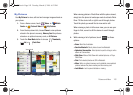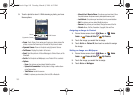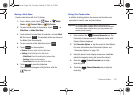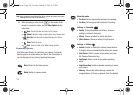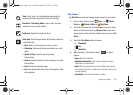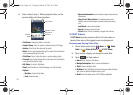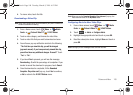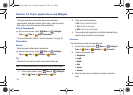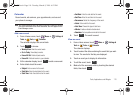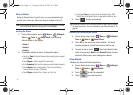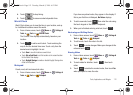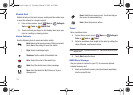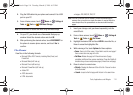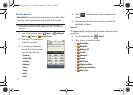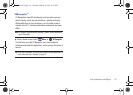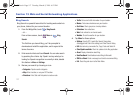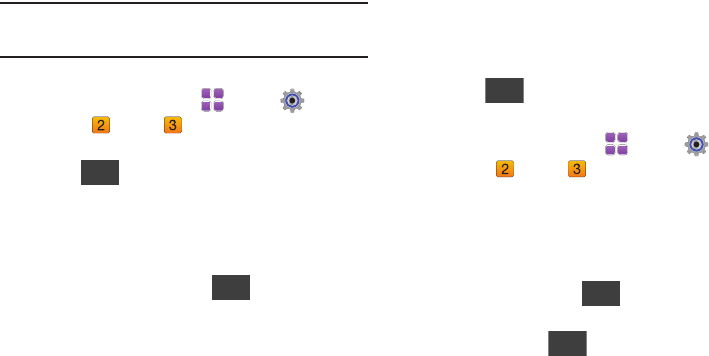
Tools, Applications and Widgets 110
Calendar
Record events, set reminers, your appointments, and use and
your phone to manage .
Note:
Any event scheduled within the next 24 hours will cause the Calendar
icon to be illuminated on the Event Status bar, and will appear on the
Event Manager screen.
Add a new event
1. From a Home screen, touch
Menu
➔
Settings &
Tools
➔
Tools
➔
Calendar
.
The calendar displays the current date.
2. Touch to choose:
• Weekly View
: View the current week.
•Go to Today
: View today’s events.
• Erase All Old
: Delete all past events.
•Erase All
: Delete all events in your calendar.
3. At the calendar display, touch to add a new event.
4. Enter details about the event:
• Subject
: Enter a name for the event.
• Start Date
: Enter the start date for the event.
•Start Time
: Enter the start time for the event.
• End Date
: Enter the end date for the event.
• End Time
: Enter the end time for the event.
• Recurrence
: Select the frequency of the event.
•Alerts
: Set an alert for the event.
•Alert Tone
: Choose the type of alert tone.
•Vibrate
: Enable or disable vibration alert.
• Reminder
: Set a repetitive reminder for the event.
5. Touch . The event is saved.
View an event
1. From a Home screen, touch
Menu
➔
Settings &
Tools
➔
Tools
➔
Calendar
.
The calendar displays.
2. Touch to select the date containing the event that you wish
to view. The events for that day are displayed.
3. Touch an event you to display its information.
4. To edit the event, touch .
5. Make all of the necessary edits by touching the desired
fields, then touch .
Options
New
Save
Edit
Save
u820.book Page 110 Tuesday, March 9, 2010 6:52 PM