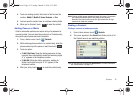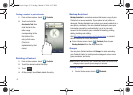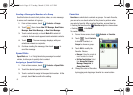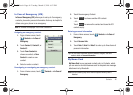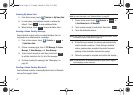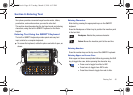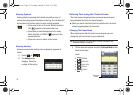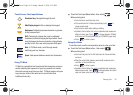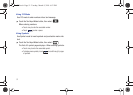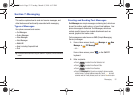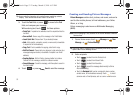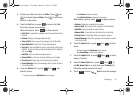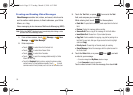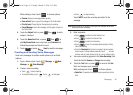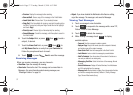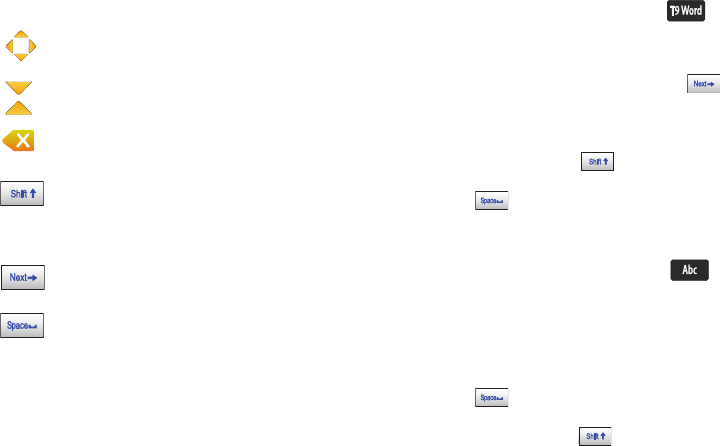
Entering Text 50
Touch Screen Text Input Buttons
Using T9 Word
T9 Word is a predictive text input mode that recognizes common
words matching the sequence of your key presses and inserts
the most common word into your text. T9 Word requires only one
key press per letter of the word and is much faster than
traditional text entry.
ᮣ
Touch the Text Input Mode button, then select .
When entering text:
•
Press the key for each letter only once.
•
If the correct word isn’t chosen automatically, touch to
choose another word.
•
Enter the entire word before editing or deleting.
•
By default, the first letter of an entry is capitalized and consecutive
letters are lower case. Touch to change between T9 Word
(initial case), and T9 word (lower case), and T9 WORD (upper case).
•
Touch to enter a space.
Using Abc Mode
To use Abc mode, use the corresponding keys to enter your text.
ᮣ
Touch the Text Input Mode button , then select .
When entering text:
•
Touch each key once for the first letter, twice for the second letter,
and so on.
•
When the correct letter appears, pause briefly to advance to the
next letter, or touch another key.
•
Touch to enter a space.
•
By default, the first letter of an entry is capitalized and consecutive
letters are lower case. Touch to change between Abc (initial
case), abc (lower case), and ABC (upper case).
Directional key
: Navigate through the text.
Hide/Display keypad
: Hide or display the keypad.
Backspace
: Delete the previous character, or go back
to the previous field.
Shift
: Temporarily change the case for alphabet
characters, without changing text input mode. Touch
once to change case for one character, or touch twice
quickly to lock the case until you press Shift again.
Next
: In T9 Word mode, scroll through words
matching your key touches.
Space
: Add spaces between words and characters.
u820.book Page 50 Tuesday, March 9, 2010 6:52 PM