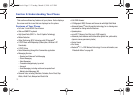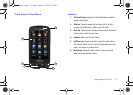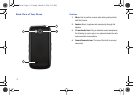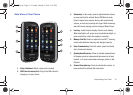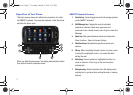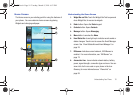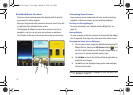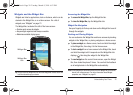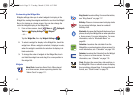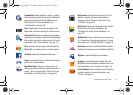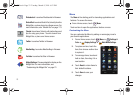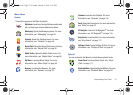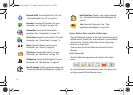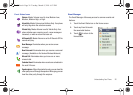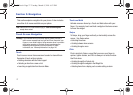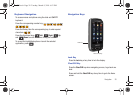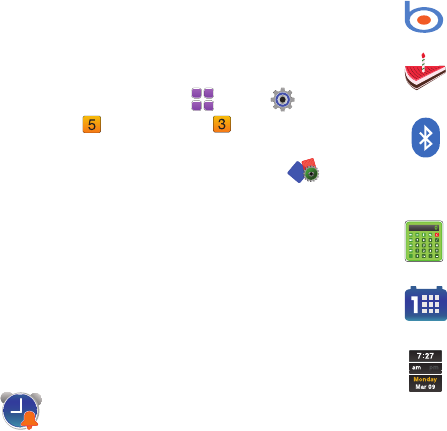
21
Customizing the Widget Bar
Widgets settings allow you to select widgets for display in the
Widget Bar, making the widgets available for use from the Widget
Bar, or for placing on a home screen. You can also change the
order the widgets display in the Widget Bar.
1. From a Home screen, touch
Menu
➔
Settings &
Tools
➔
Display Settings
➔
Widgets
.
– or –
Tap the
Widget Bar
, then tap
Widgets Settings
.
2. To select a widget for display in the Widget Bar, touch the
widget icon. When a widget is selected, it displays in color;
when the widget is available for selection its display is in
black and white.
3. To change the order of widgets in the Widget Bar, touch
and hold the widget icon and drag it to a new position in
the widget list.
Widgets
Alarm Clock
: Launches Alarm Clock. When placed
on a Home screen, shows upcoming alarms. See
“Alarm Clock” on page 111.
Bing Search
: Launches Bing. For more information,
see “Bing Search” on page 117.
Birthday
: Place on a home screen to display alerts
for upcoming birthdays, based on contacts’
Birthday field.
Bluetooth
: Accesses the Bluetooth features of your
phone, directly from Widget Bar or when placed on
a Home screen. For more information, For more
information, refer to “Bluetooth Menu” on
page 68.
Calculator
: Launches the calculator from the
Widget Bar, or can be placed on a Home screen. For
more information, see “Calculator” on page 109.
Calendar
: Launches the Calendar from the Widget
Bar, or place on a Home screen. For more
information, see “Calendar” on page 110.
Clock
: Displays the current day, date and time, in
the Widget Bar. Place on a Home screen to display
the current day, date and time. To change the clock
format, see “Clock Format” on page 74.
u820.book Page 21 Tuesday, March 9, 2010 6:52 PM