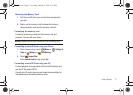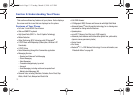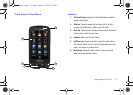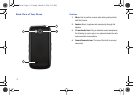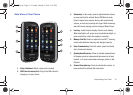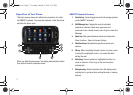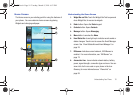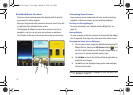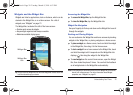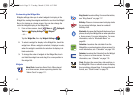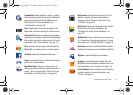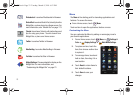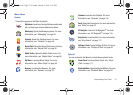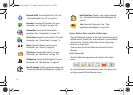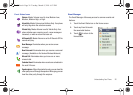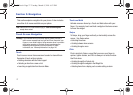Understanding Your Phone 20
Widgets and the Widget Bar
Widgets are links to applications, tools or features, which can be
docked in the Widget Bar, or on a Home screen. For a list of
widgets, see “Widgets” on page 21.
The Widget Bar, located at the left of the home screen:
•
Provides quick access to widgets.
•
Keeps widgets organized and always accessible.
•
Maximizes available display space.
Tip:
You can move the Widget Bar tab: with the Widget Bar closed, touch and
hold the tab and drag up or down.
Accessing the Widget Bar
ᮣ
To
access the Widget Bar
, tap the Widget Bar tab.
ᮣ
To
close the Widget Bar
, tap the Widget Bar tab.
Widget Bar Navigation
Use your fingertip to flick up and down on the Widget Bar to scroll
through the widgets.
Docking and Placing Widgets
You can customize the Widget Bar and home screens by docking
widgets in the Widget Bar, or placing widgets on a home screen.
ᮣ
To
place a widget
on a Home screen, touch and hold the widget
in the Widget Bar, then drag it to the Home screen.
ᮣ
To
dock a widget
from a home screen to the Widget Bar, touch
and hold the widget until it responds and the Widget Bar tab
displays , then drag the widget to the Widget Bar.
ᮣ
To
reset widgets
on the current home screen, open the Widget
Bar, then shake the phone 3 times. You can feel the feedback
as all widgets dock in the Widget Bar automatically.
Note:
Some widgets are launched directly from the Widget Bar, while some
launch from a Home screen. For more information about Widget
properties, see “Widgets” on page 21.
Widget Bar
tab
Widget Bar
u820.book Page 20 Tuesday, March 9, 2010 6:52 PM