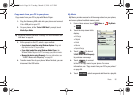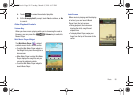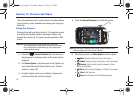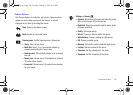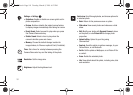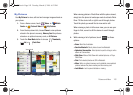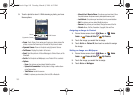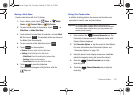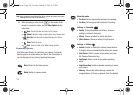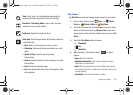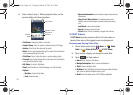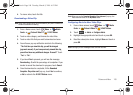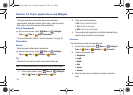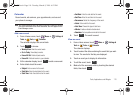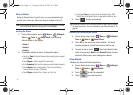Pictures and Video 104
Making a Slide Show
Create a slide show with 4 to 12 photos.
1. From a Home screen, touch
Menu
➔
Media
Center
➔
Picture & Video
➔
My Pictures
.
2. To make a slide show of the pictures, touch
➔
Slide Show
➔
Make Slide Show
.
3. Touch pictures to mark them for selection, or touch
Mark
All
, then touch . The selected photos are shown in
the Make Slide Show display.
4. To see a preview of the slide show, touch .
5. Touch for these options:
•Remove
: Remove photos from the slide show.
• Settings
: Select settings for the slide show:
–
Slide Effects
: Select the transition effect between slides.
–
Duration
: Set the time photo displays.
–
Frame Effect
: Select a frame effect for the slides.
6. Touch to save the slideshow.
The slideshow will appear in My Pictures, with the
Play
icon.
Using the Camcorder
In addition to taking photos, the camera also functions as a
camcorder to record, view, and send videos.
Important!:
Do not take videos of people without their permission.
Do not take videos in places where cameras are not allowed.
Do not take videos in places where you may interfere with
another person’s privacy.
1. Press and hold the
Camera/Camcorder
key. The
Camcorder is always opened in landscape mode, with
Camera Options displayed.
2. Set
Camcorder Options
, or tap the screen to hide Options.
For more information about Camcorder Options, see
“Camcorder Options” on page 105.
3. Using the phone’s main display screen as a viewfinder,
adjust the image by aiming the lens at the subject.
4. Press the
Camera/Camcorder
key to begin
recording video.
5. Touch the
Camera/Camcorder
key to stop the
recording.
Options
Done
Preview
Options
Save
u820.book Page 104 Tuesday, March 9, 2010 6:52 PM